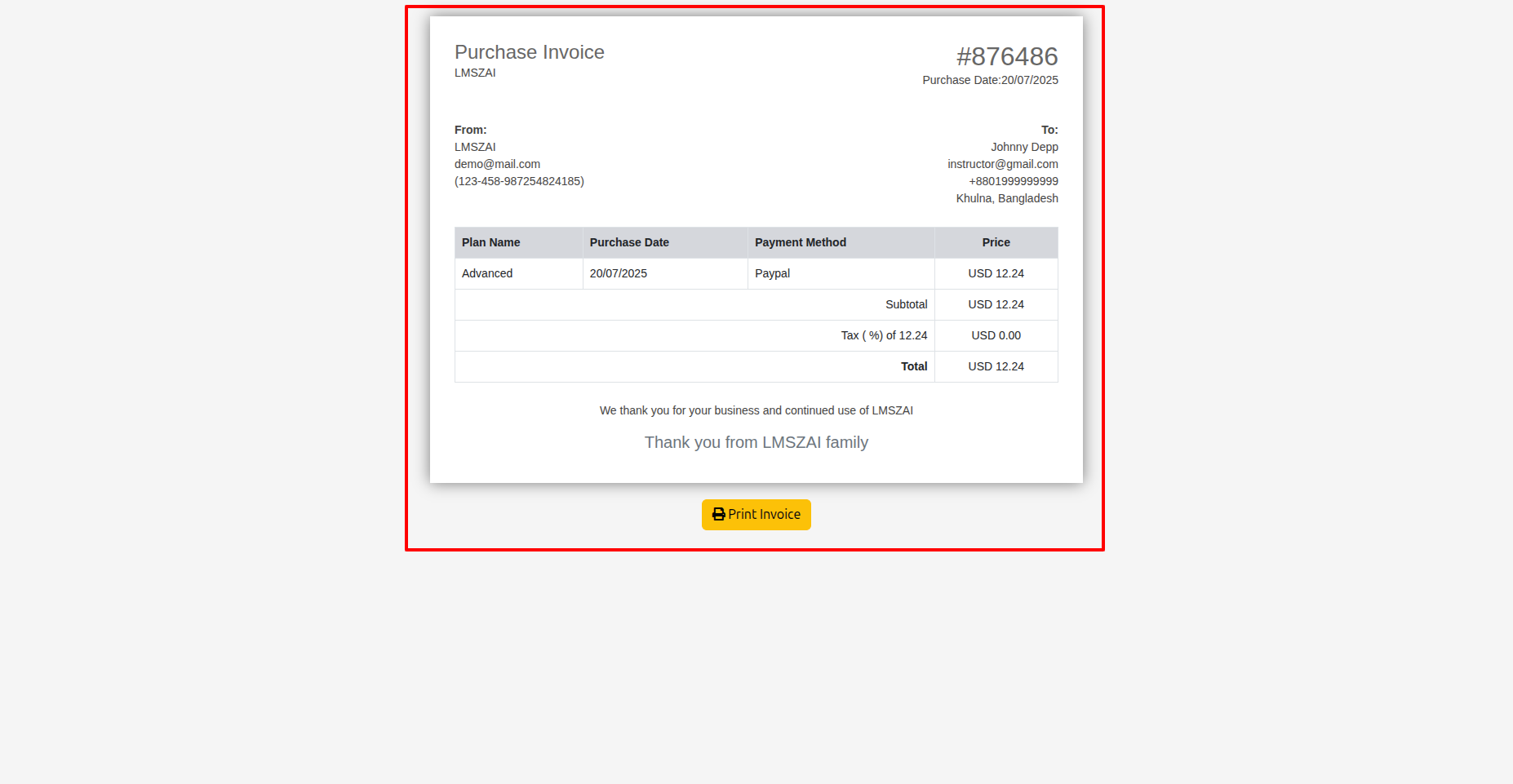Instructor Account Activities¶
Dashboard¶
Instructor Dashboard
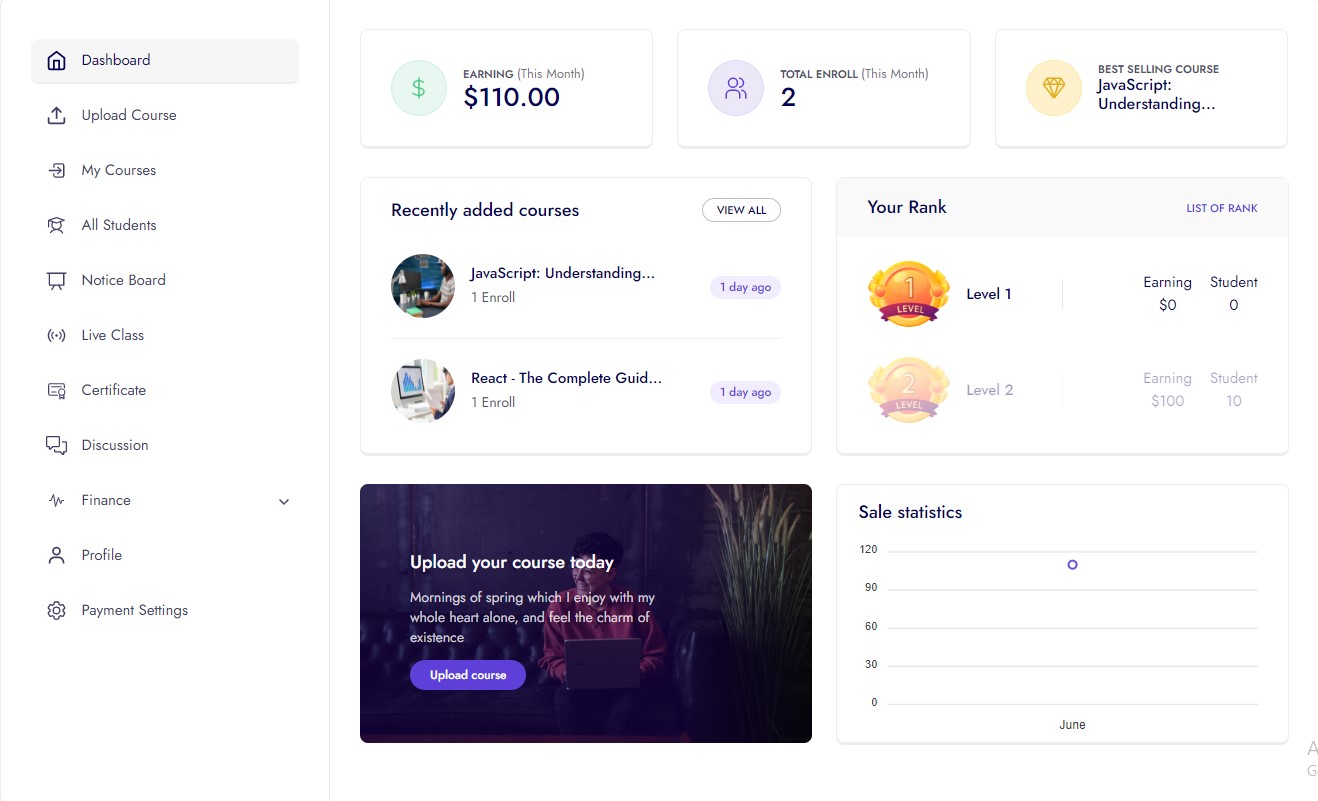
Upload Course¶
- For upload any course instructor need to follow some steps:
- First steps:
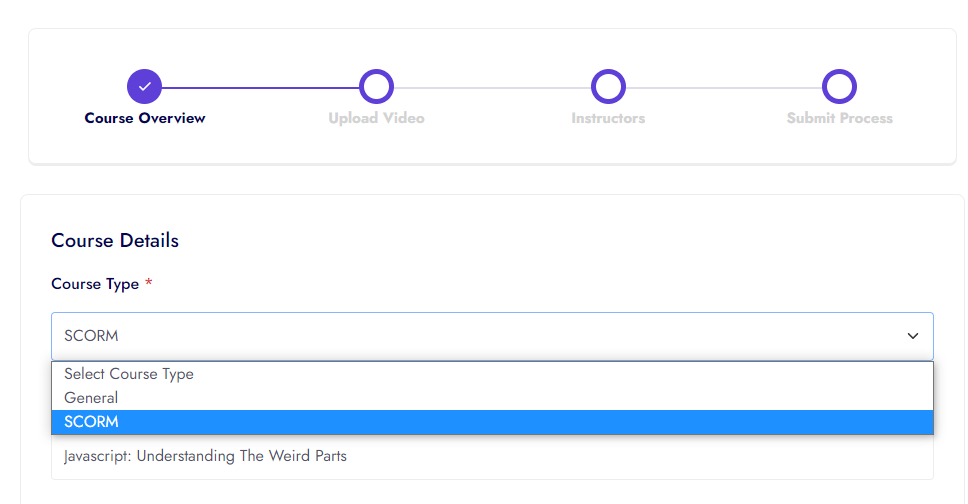
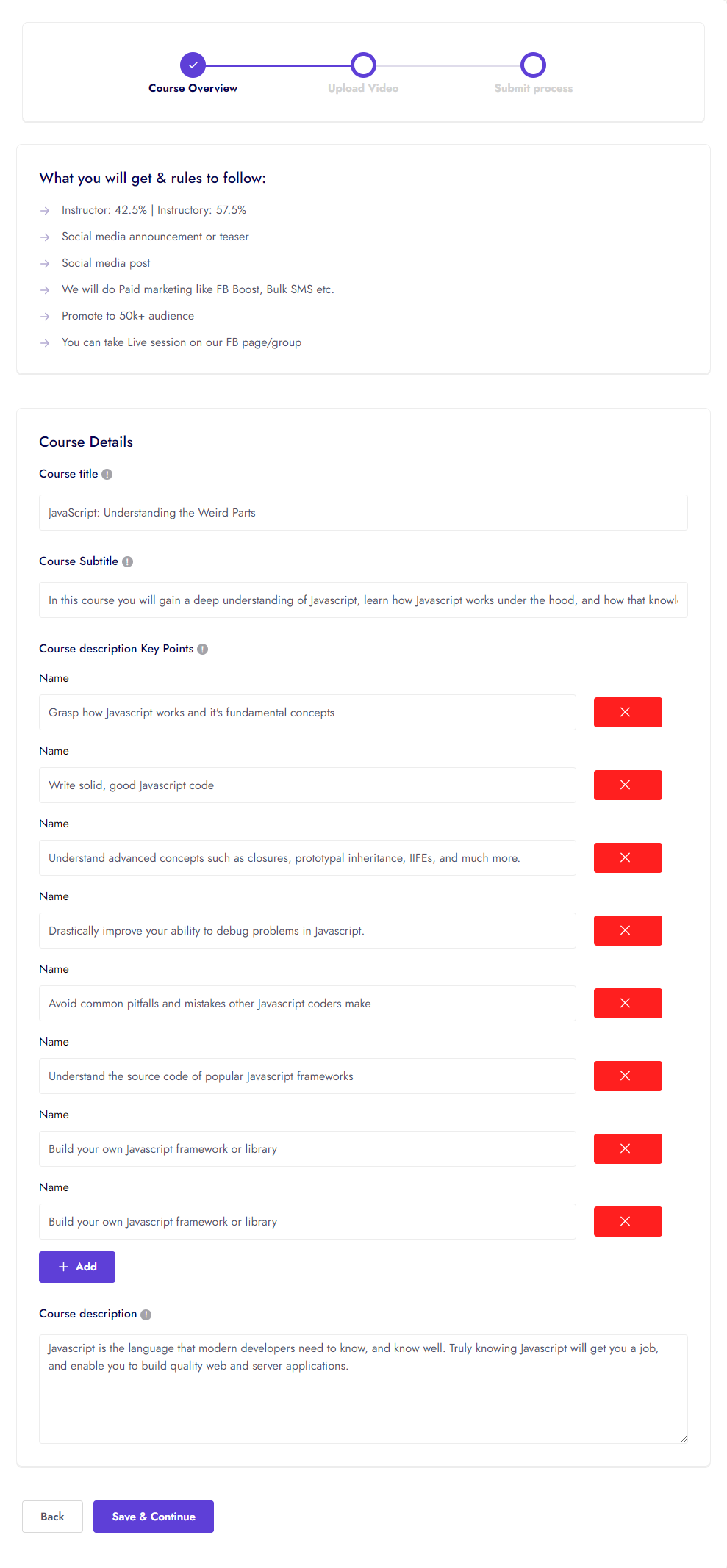
- Second steps (Add category, price, thumbnail image, video etc):
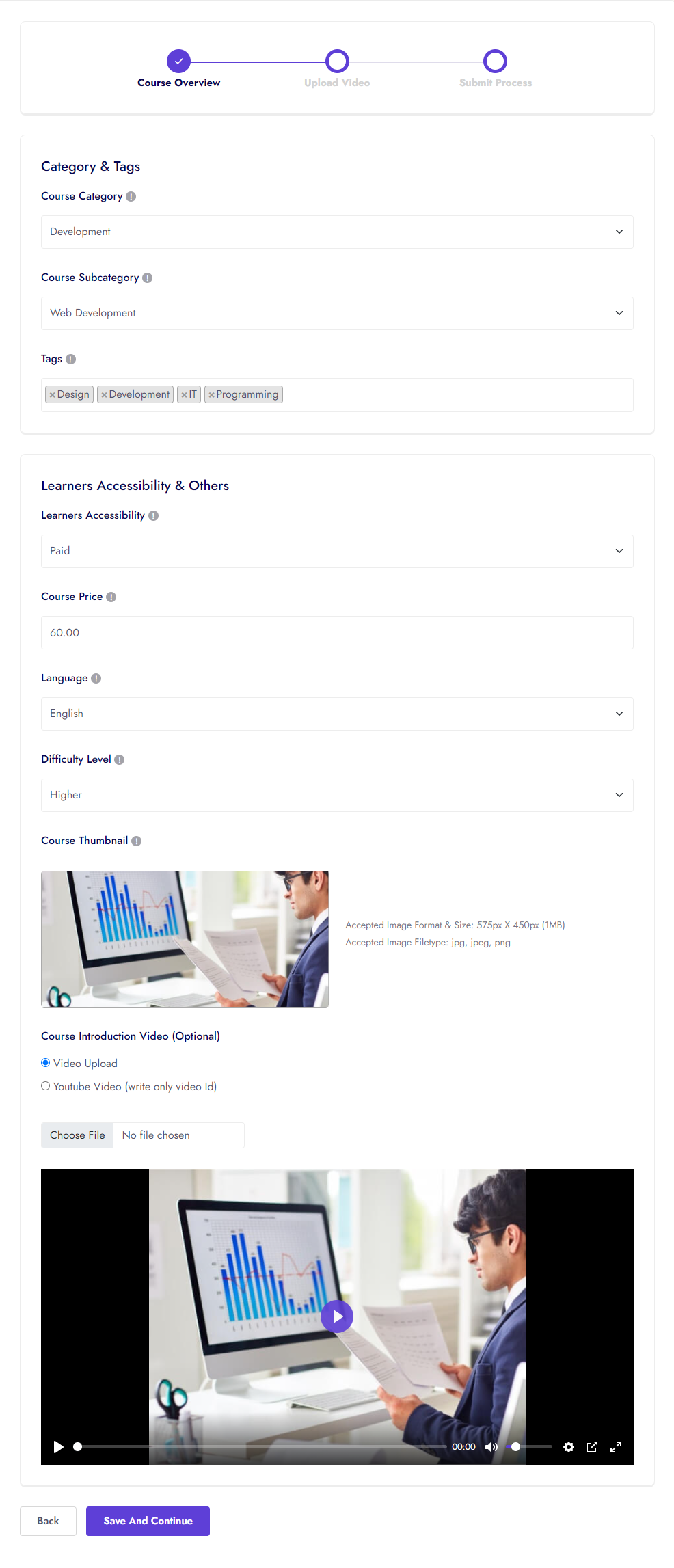
Course drip content, access period and old price
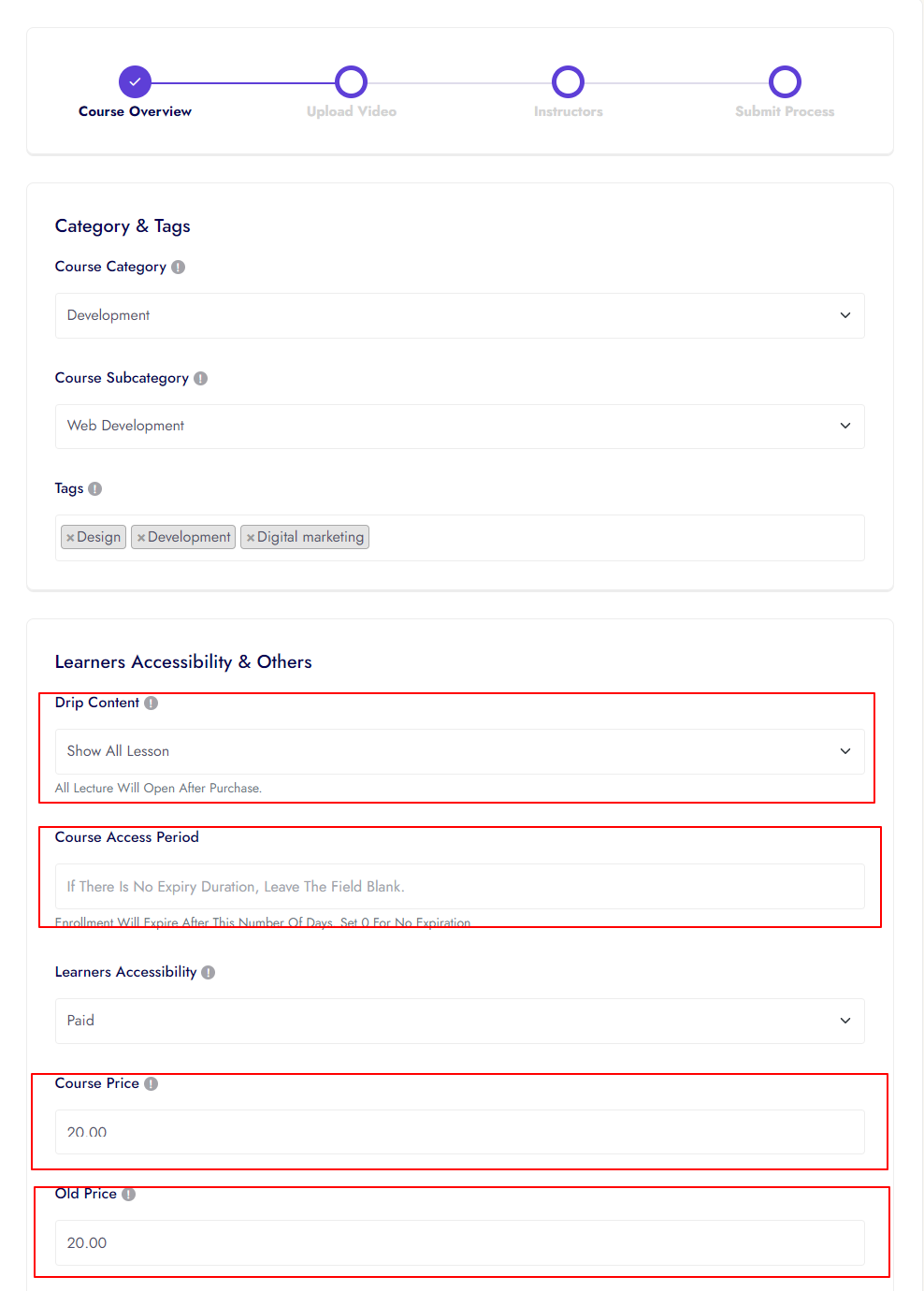
- Third steps (Add section and Lessons):
Note: If instructor do not upload any lesson, he/she can't go to next process.
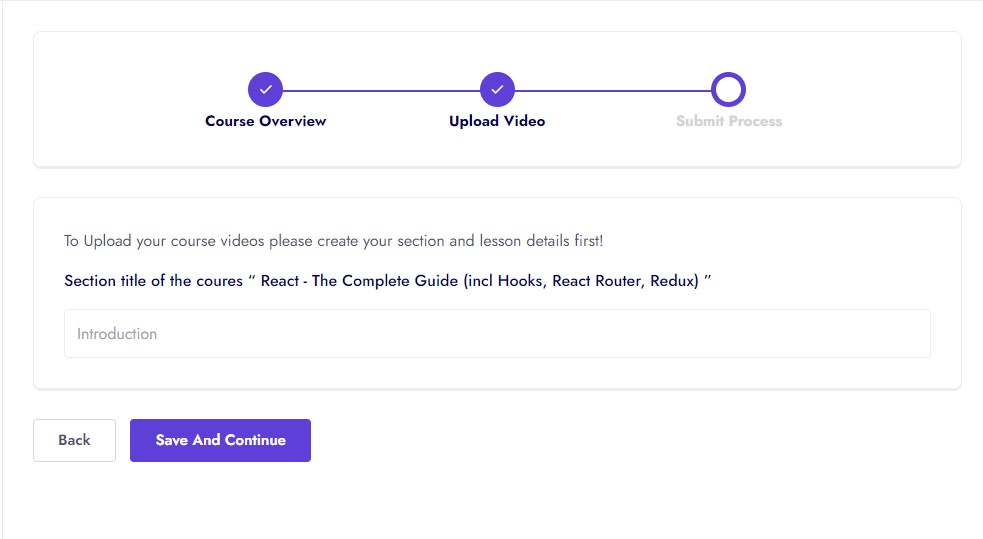
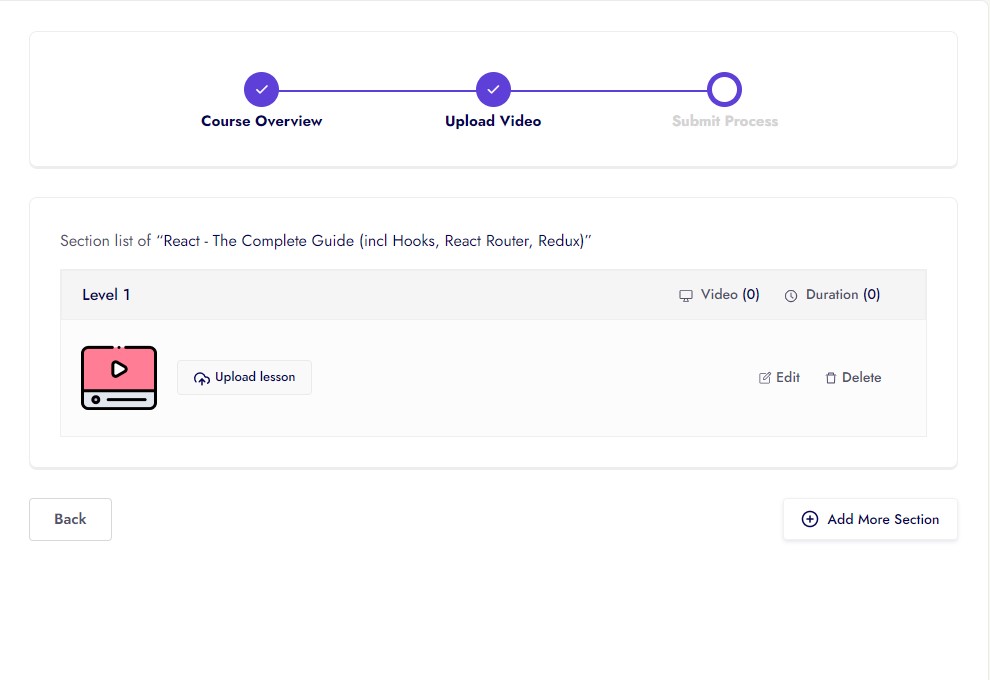
Instructor can upload 8 different types lesson.
- Upload Direct Video
- YouTube Video ID
- Upload Video in Vimeo Server
- Text
- Image
- Slide Document
- Audio
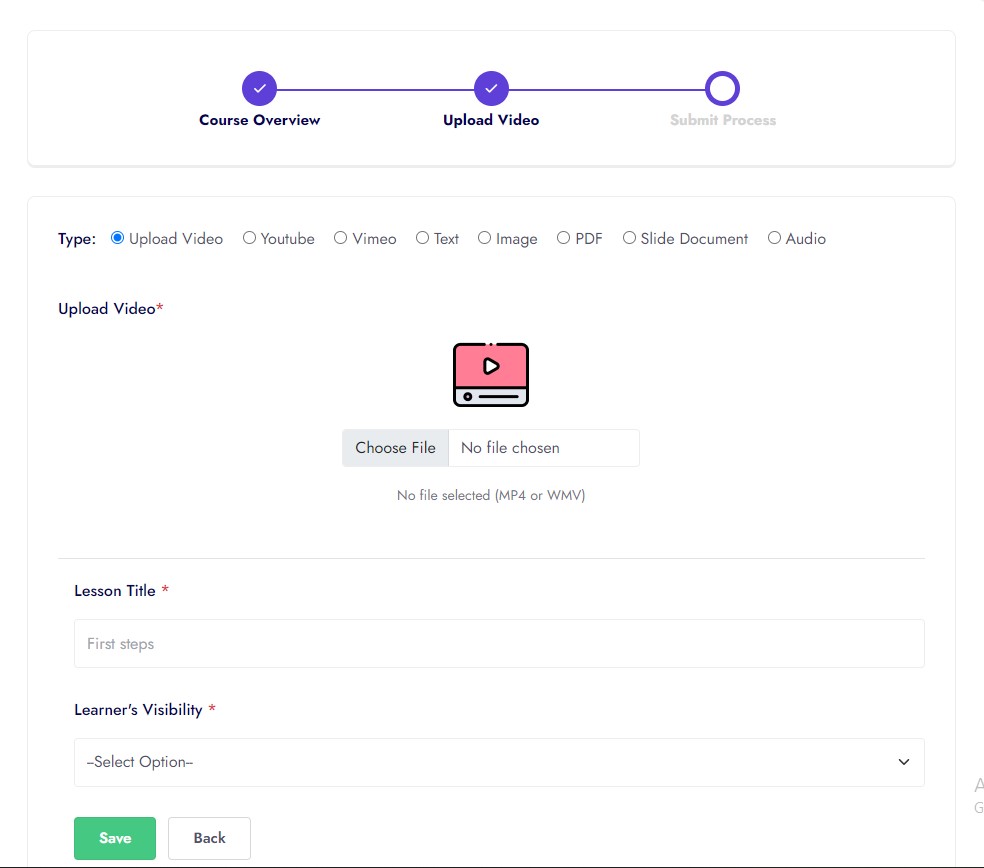
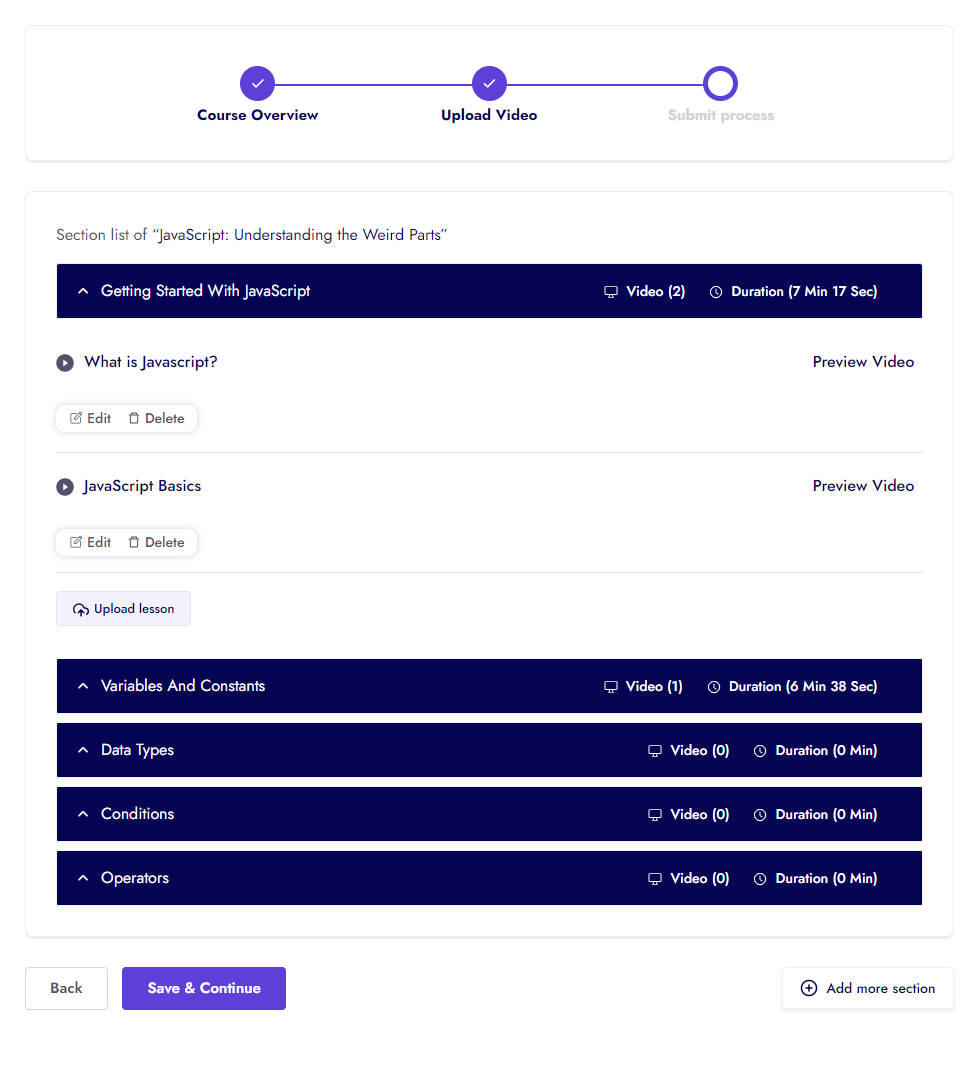
- Instructor can add multiple instructors:
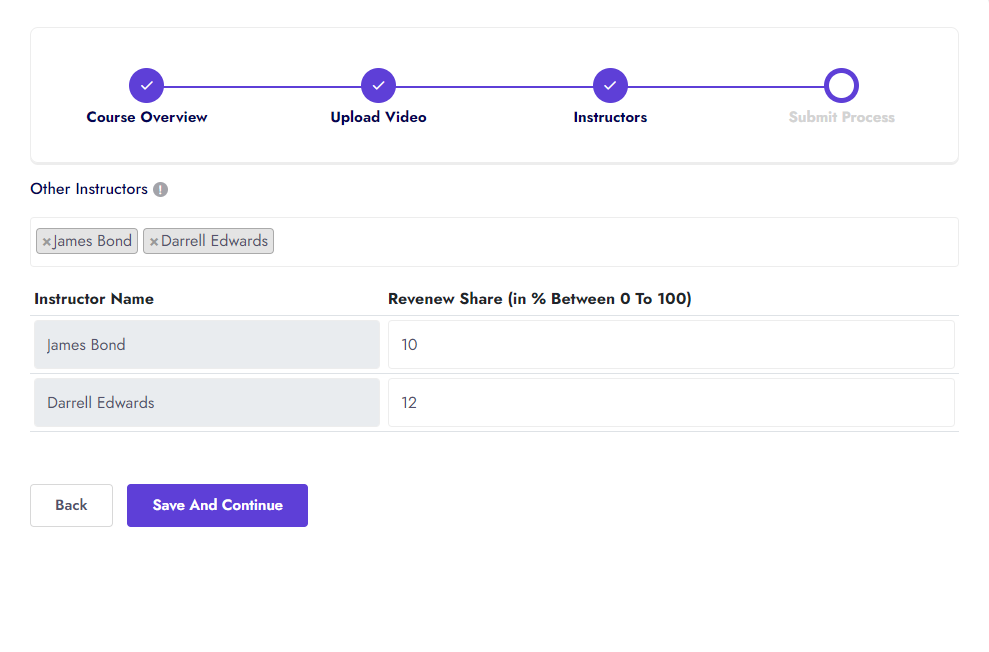
- Final steps (Submit and review):
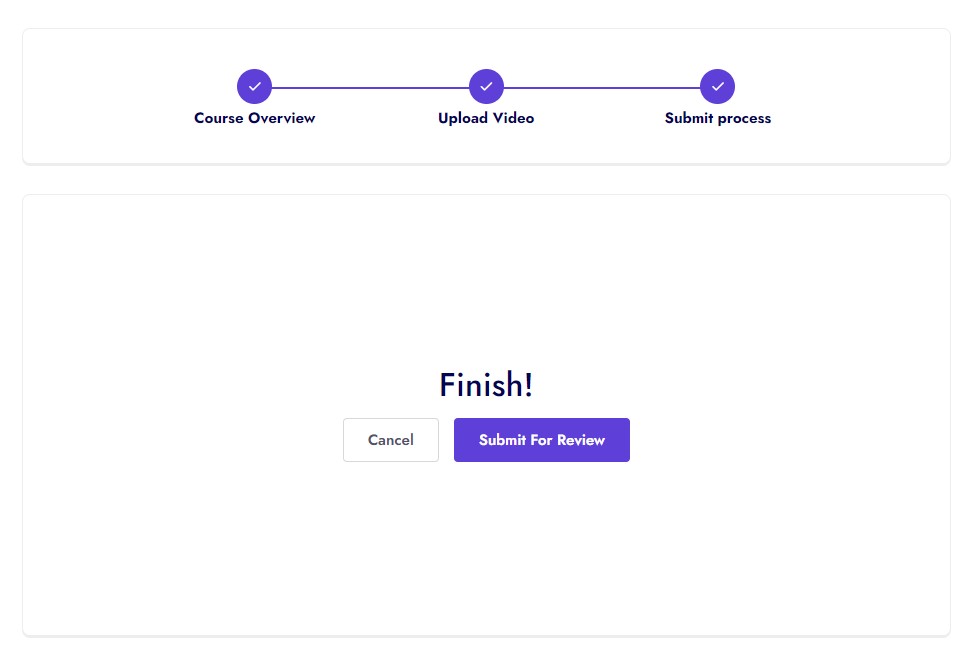
- SCORM Course:
Instructor can iSpring, SCORM all version, xAPI (The Experience API), cmi5 (a companion to xAPI), AICC Course
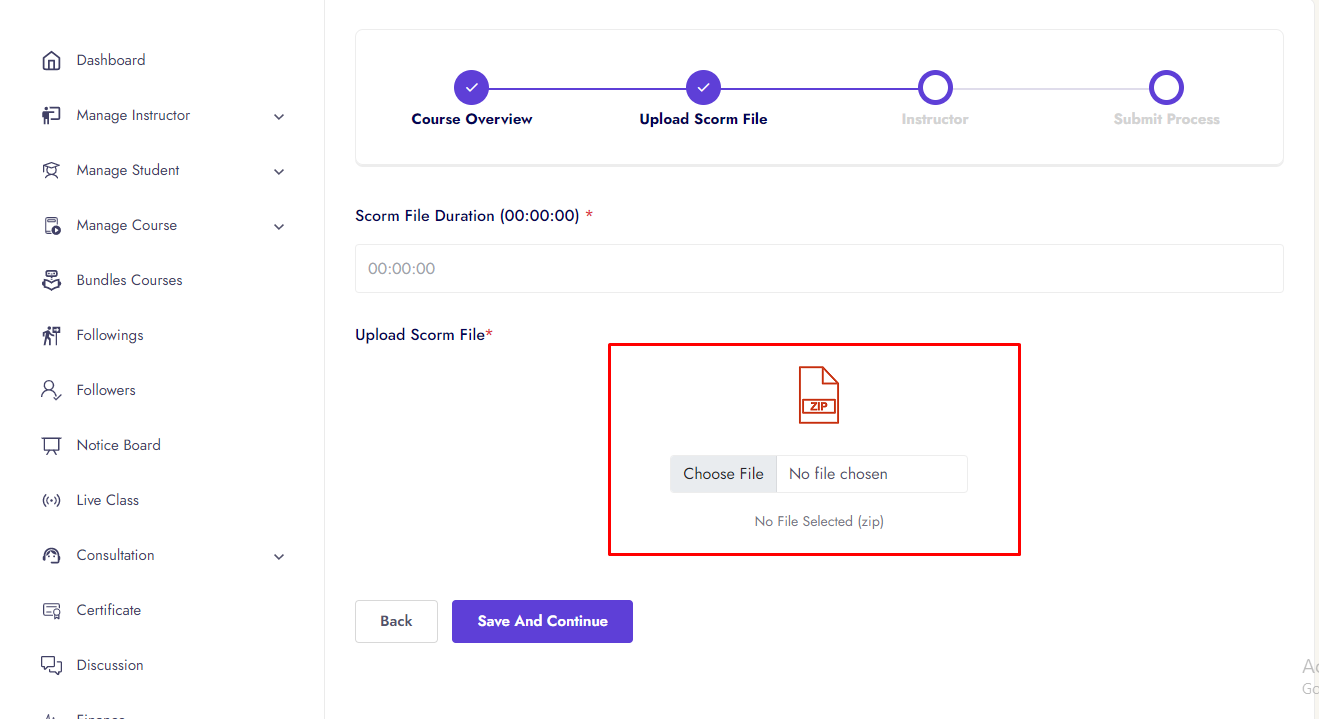
My Course¶
- After successfully course upload, now instructor can edit, delete course and add resources, quiz, assignments, live class, notice, certificate, discussion.
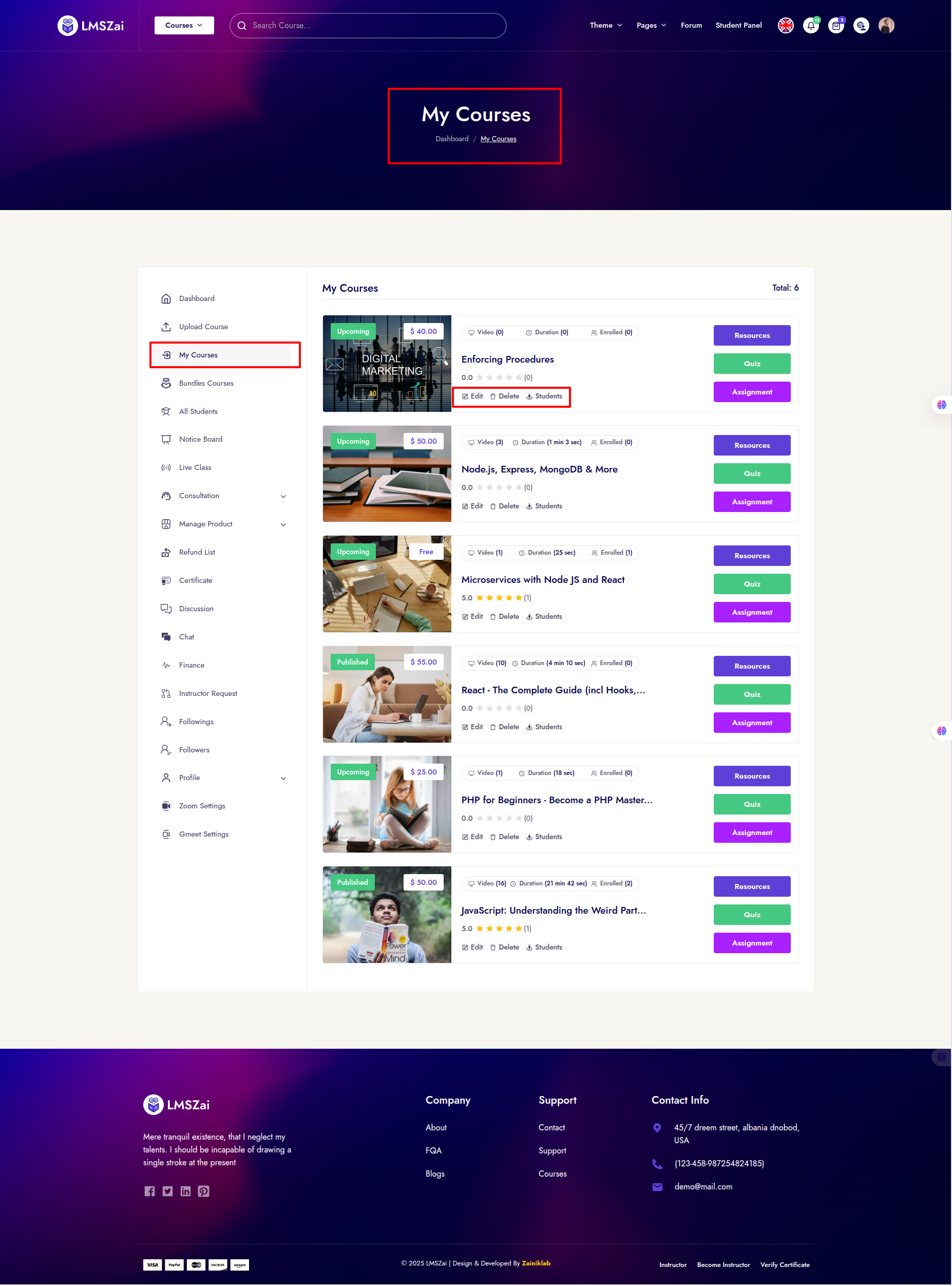
- Here, the student's enrollment list is shown along with the course and the progress of the enrolled courses.
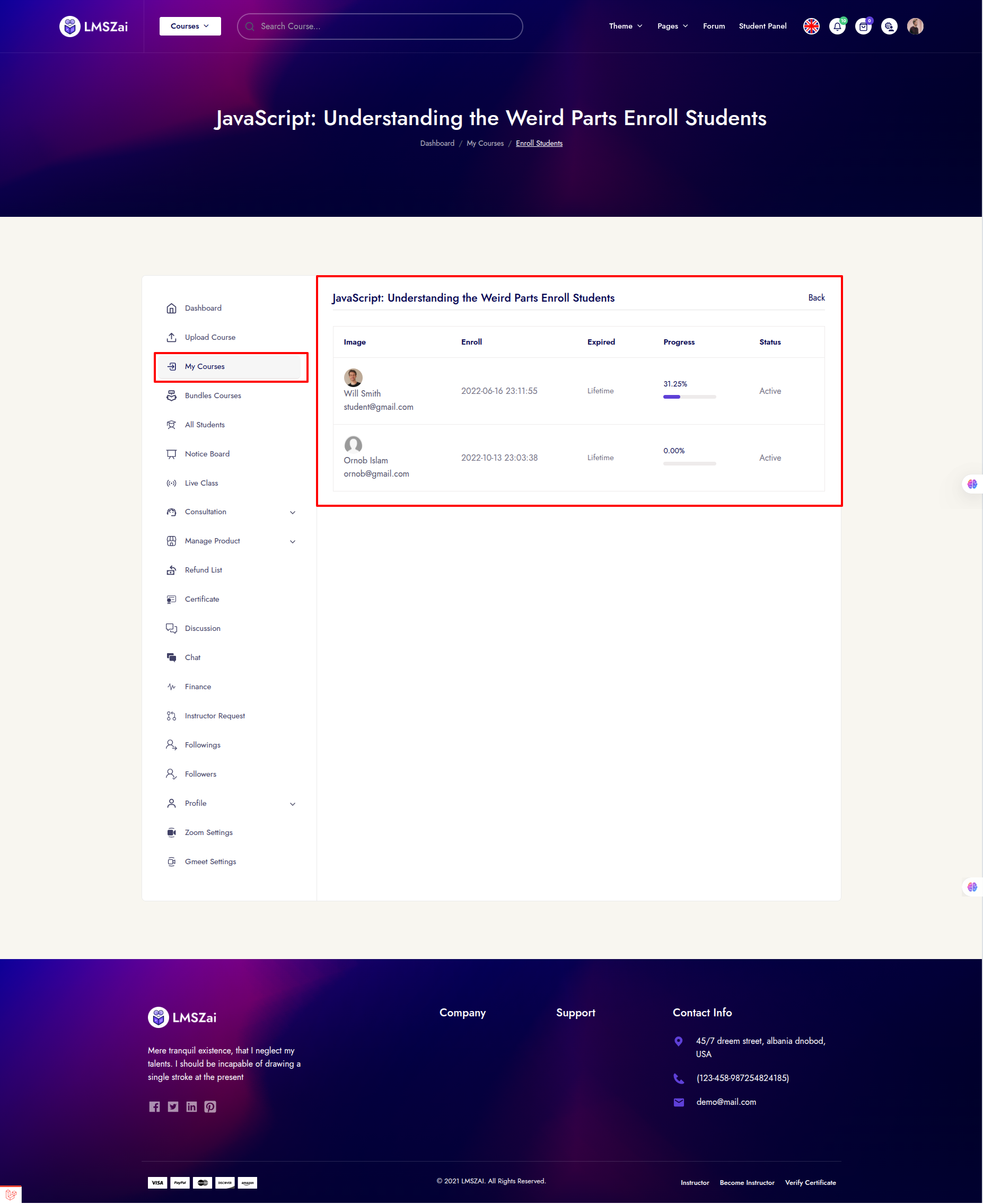
Courses Resources¶
- Resources add, delete
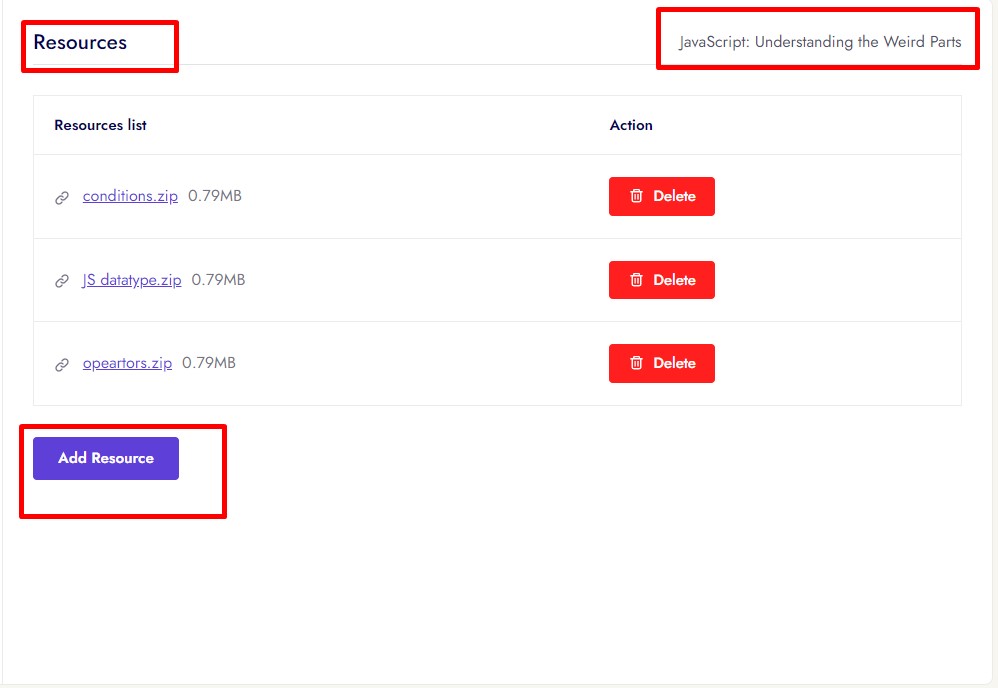
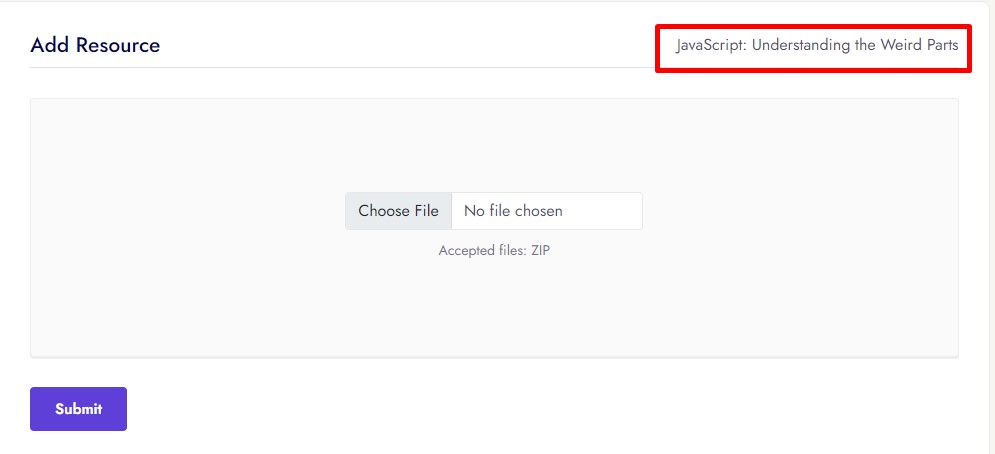
Courses Quiz¶
- This menu shows the Quiz Leaderboard for students, where they can see their rankings and compare their performance with others.
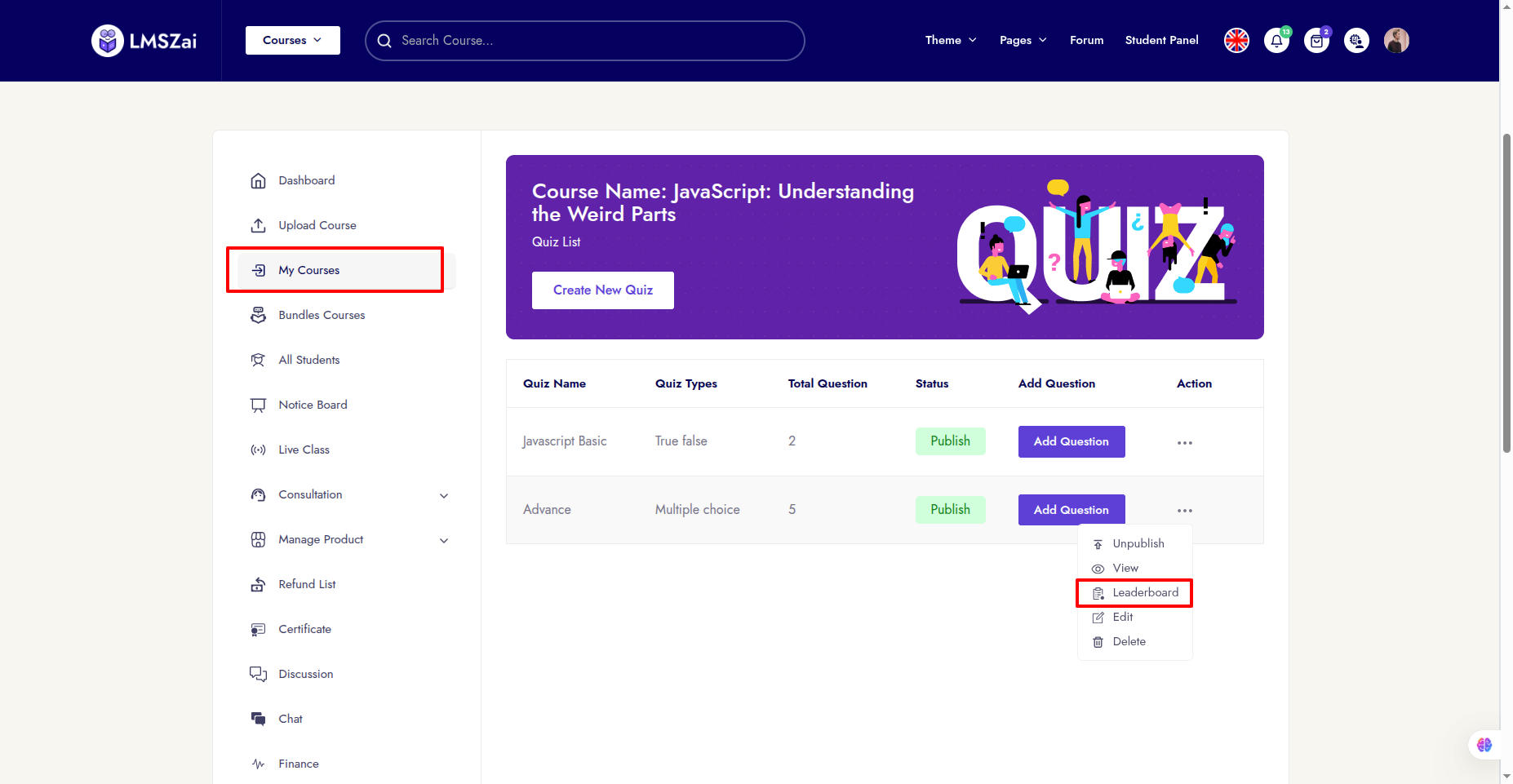
- Below is the quiz list for the selected course. Students can view all available quizzes and check their scores or attempt status.
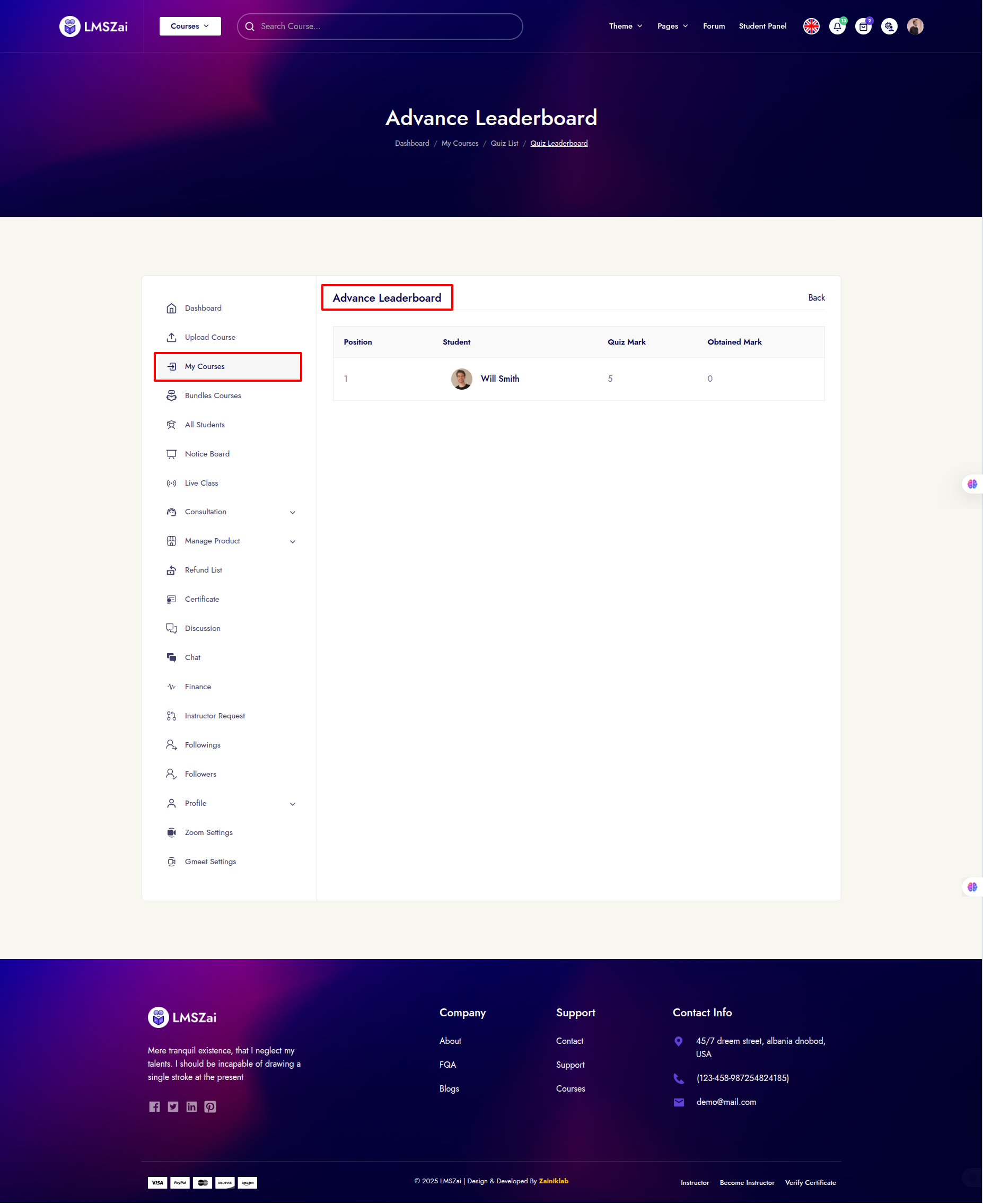
- Quiz add, view, edit, delete, publish, unpublish
Quiz has 2 types
- Multiple Choice
- True-False
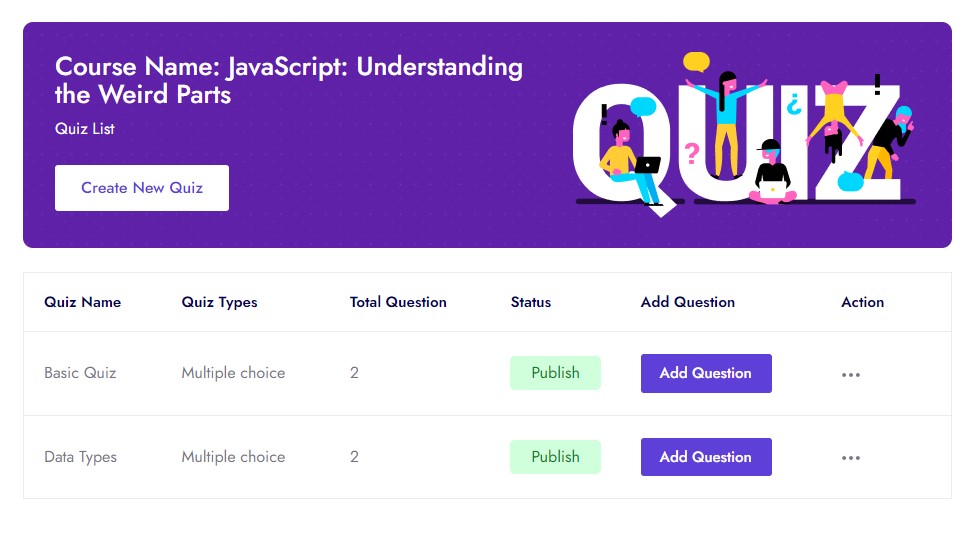
- Quiz add first step:
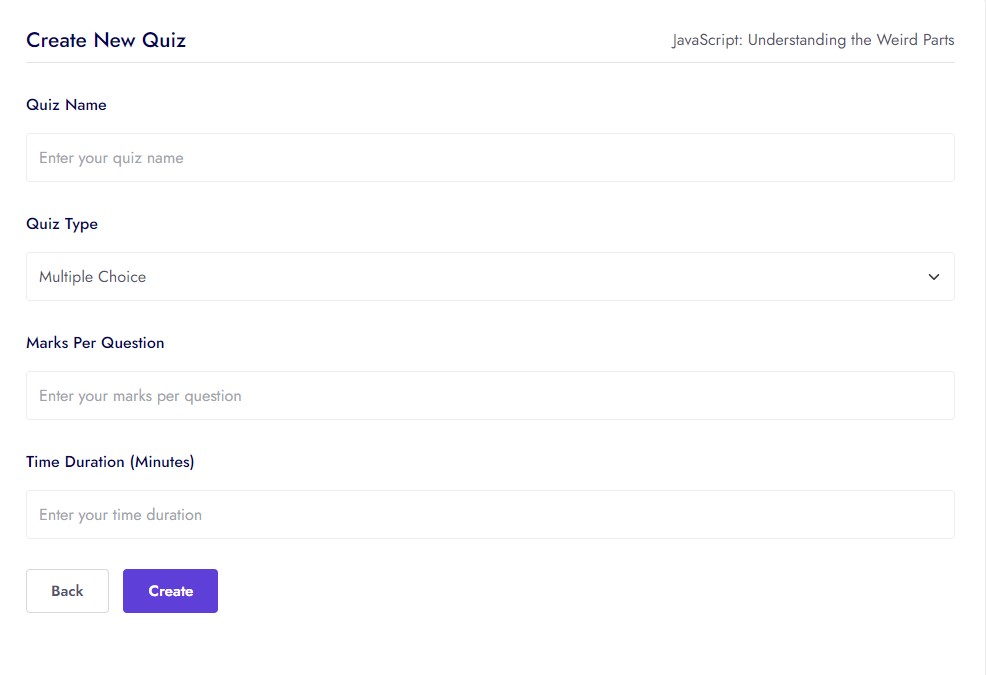
- After successfully Quiz add you can see add question option
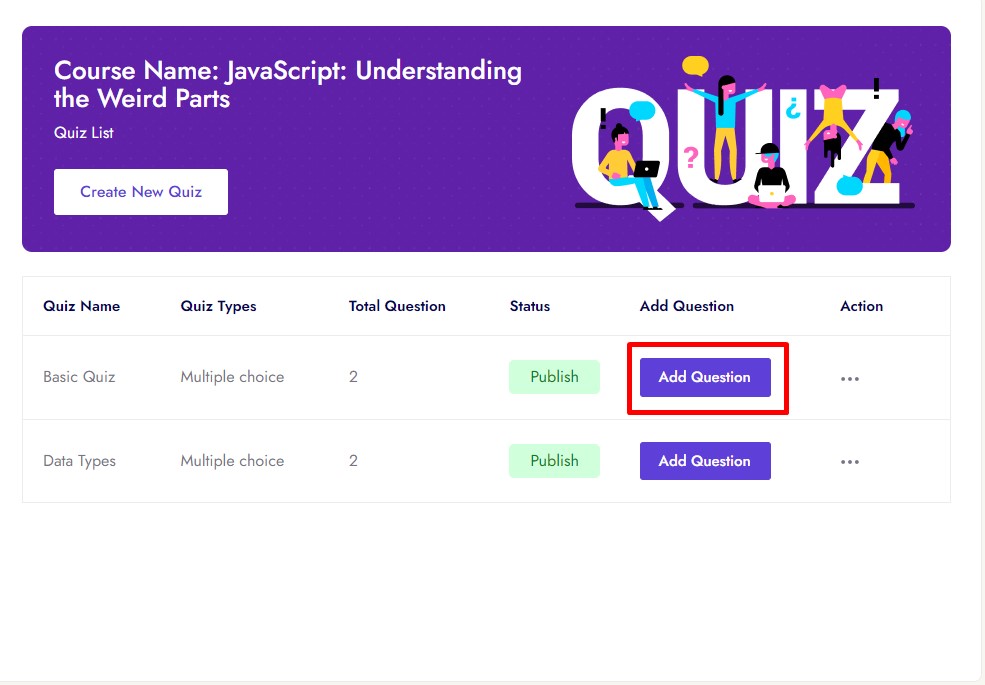
- Add question page you create one by one question & ans Or you can upload bulk upload
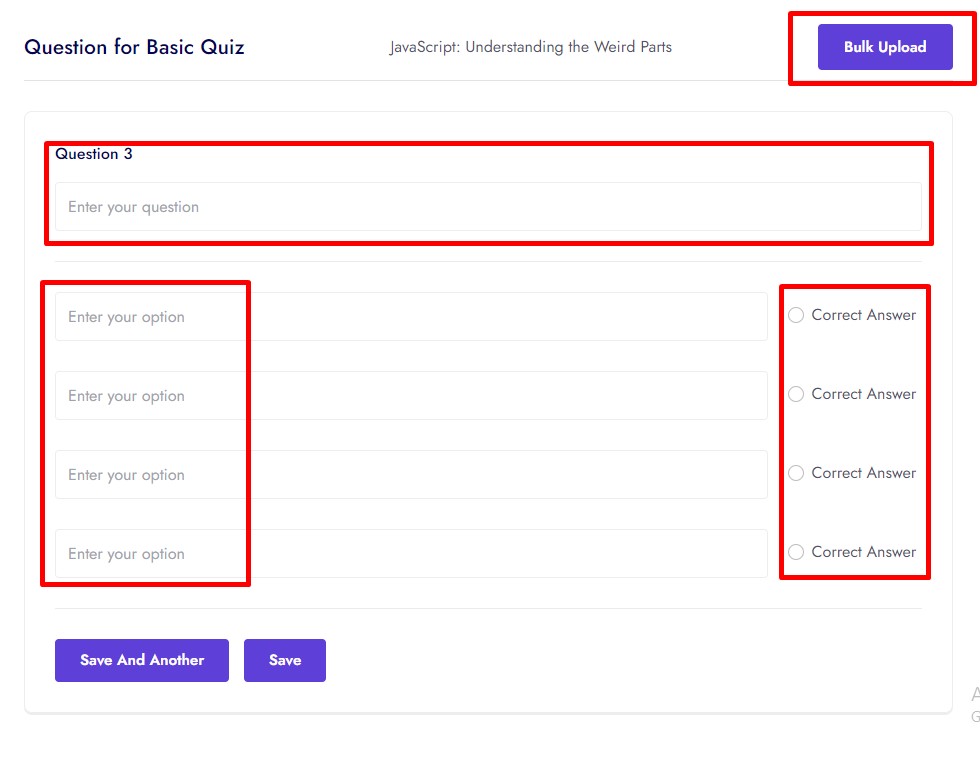
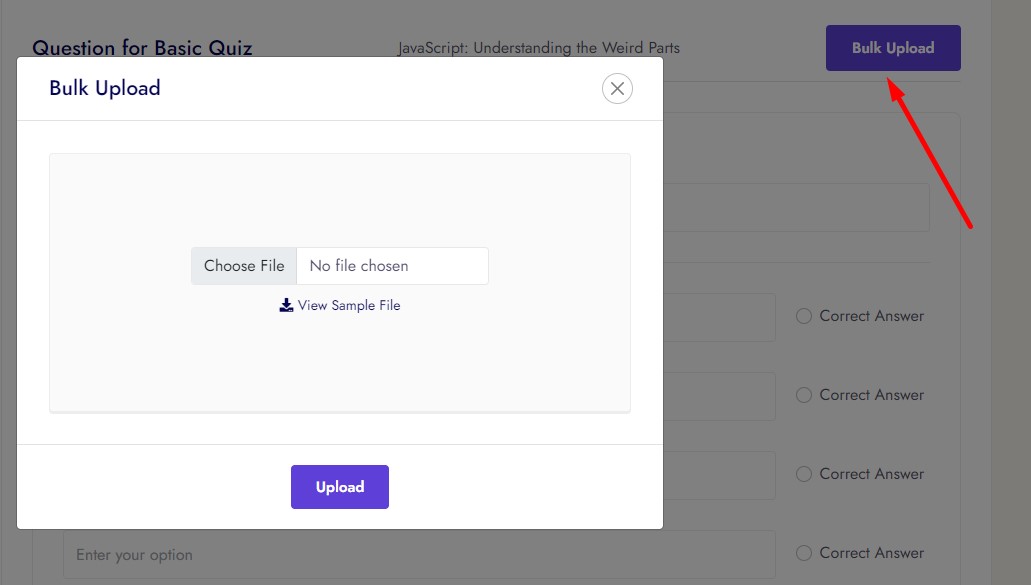
Courses Assignment¶
- Assignment list and instructor can create assignment
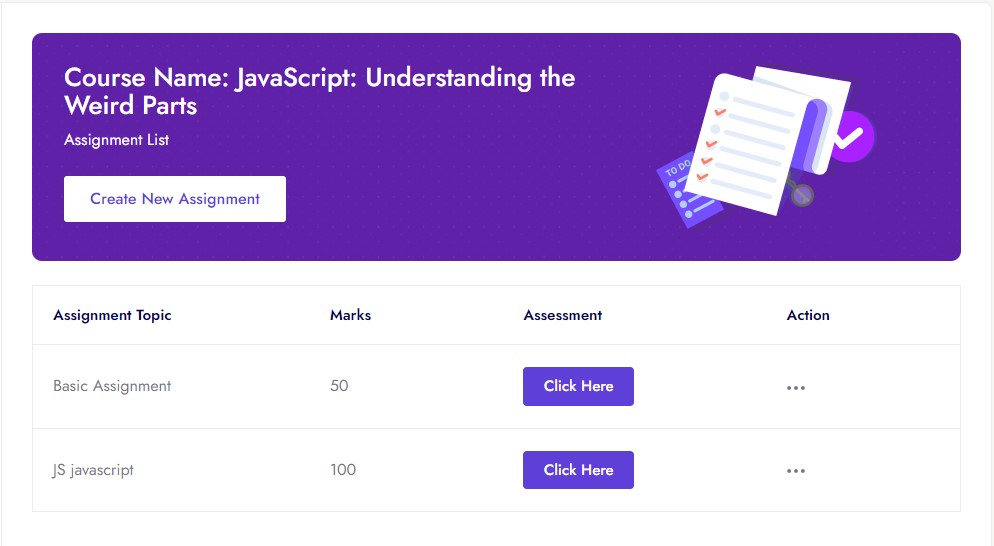
- Assignment list and instructor can create assignment
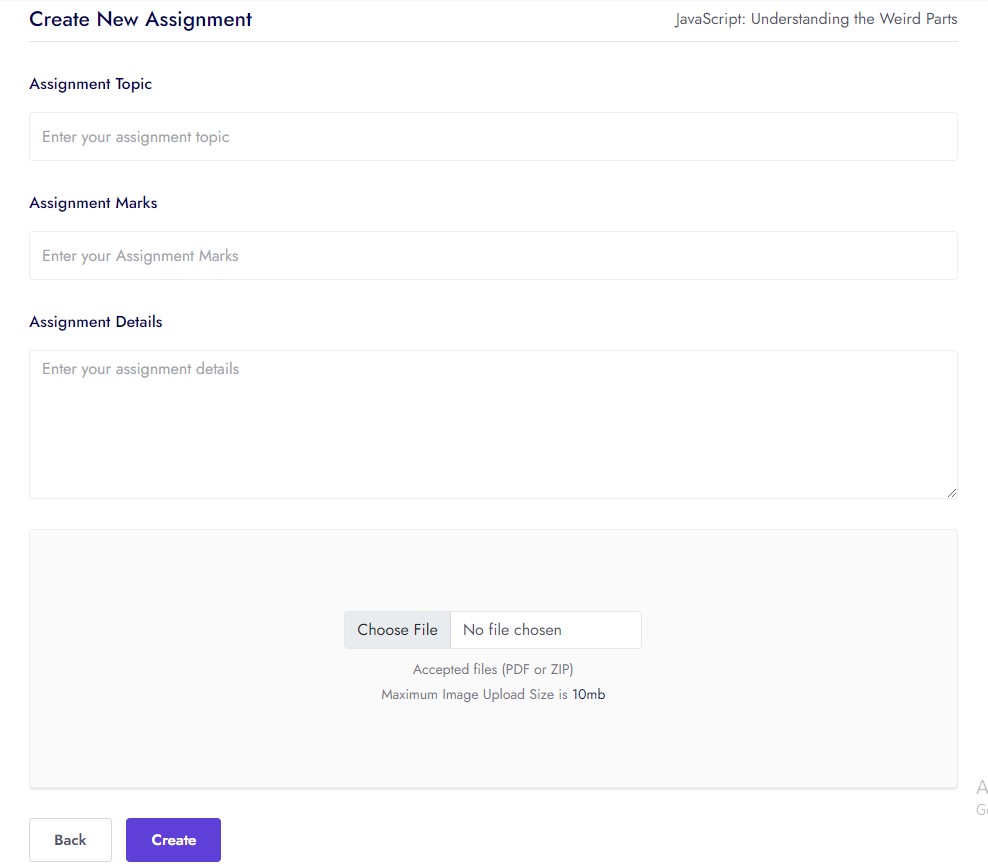
- Instructor can give assignment marks
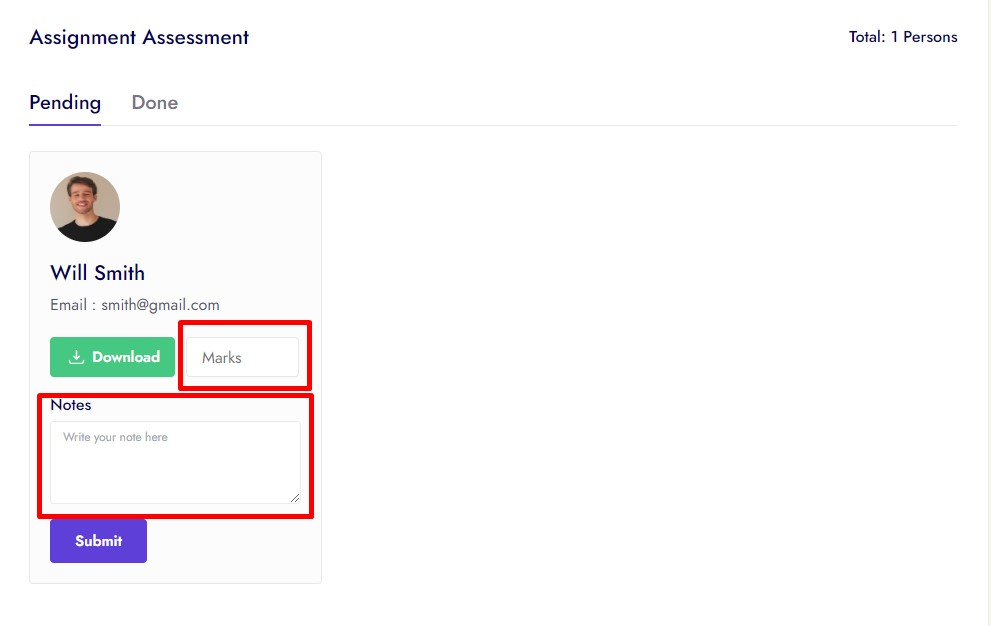
- Assignment result
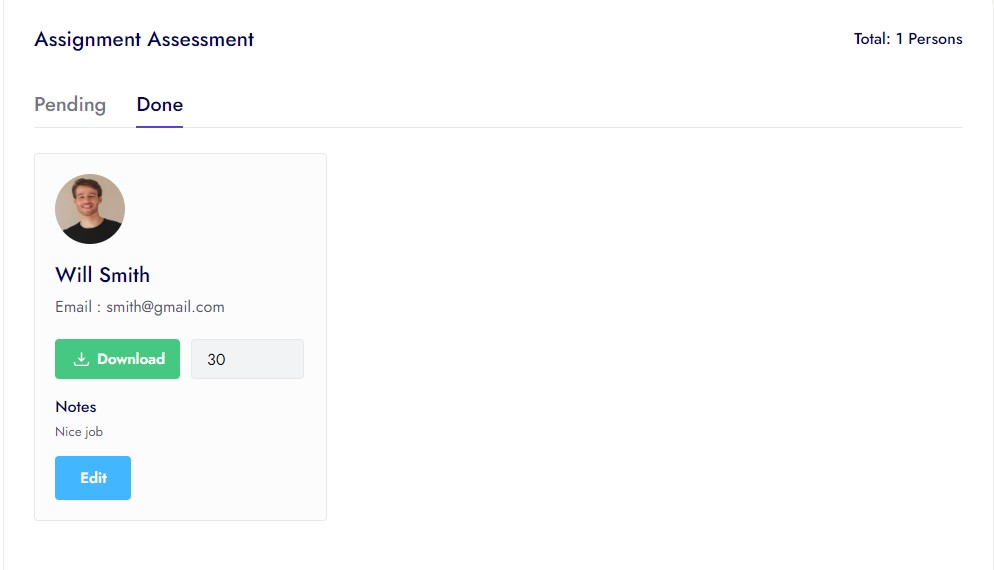
Bundles Course¶
- Here is the collection of all Course
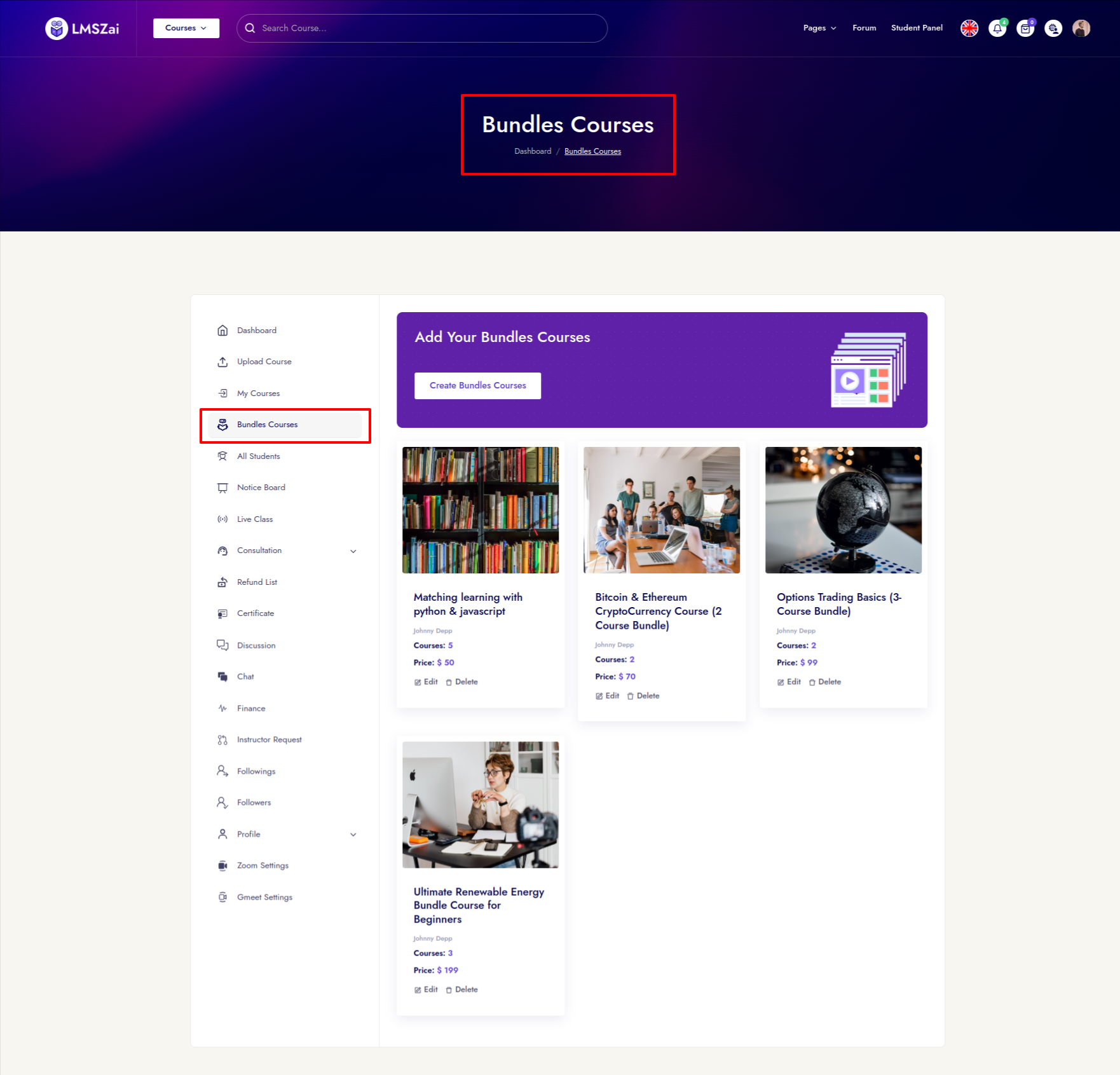
All Students¶
- Instructor see his/her all students
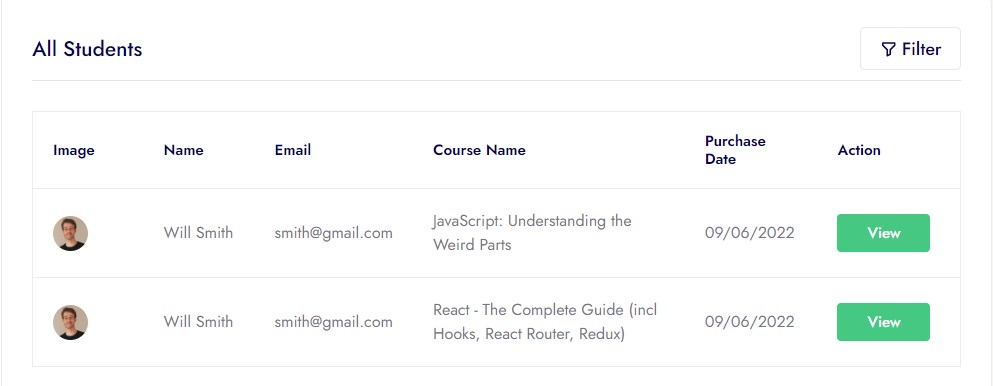
- Instructor can filter students using filter
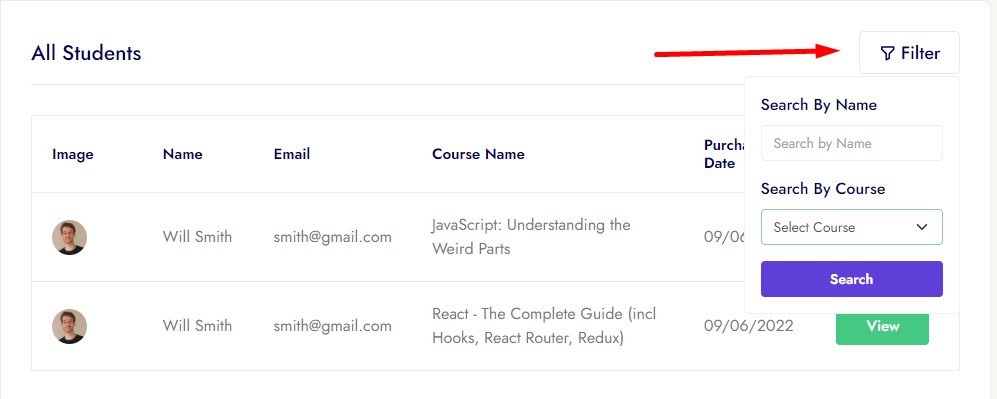
Notice Board¶
- Instructor can add, edit, delete & view course notice
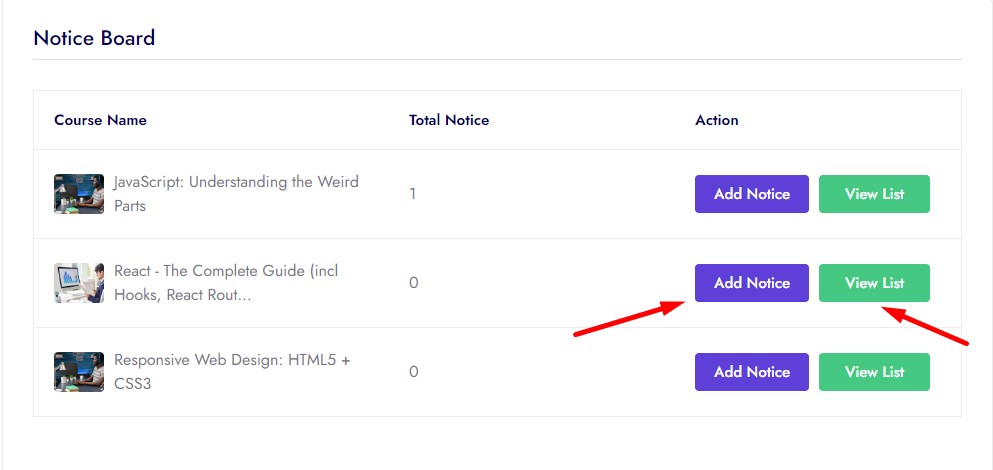
- Notice add form
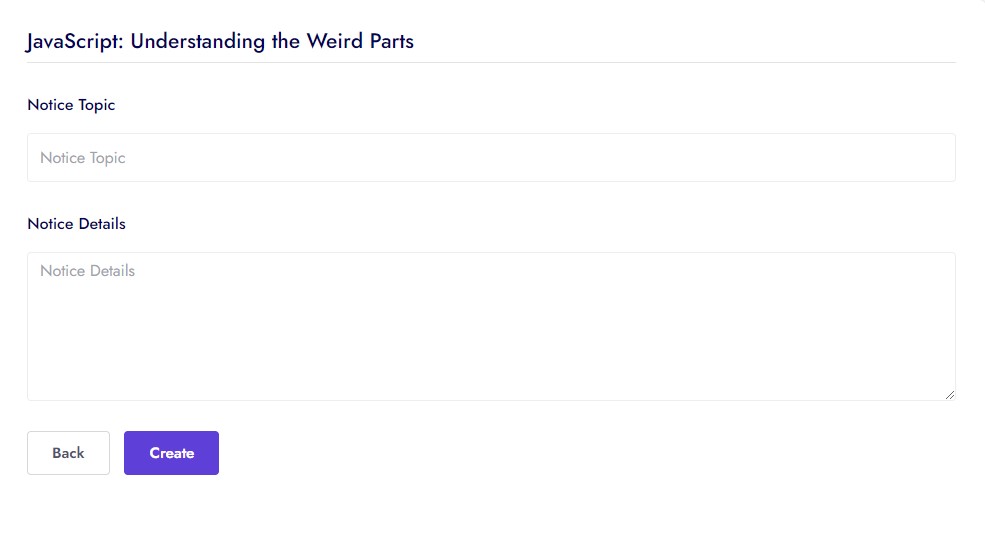
- Course Notice List
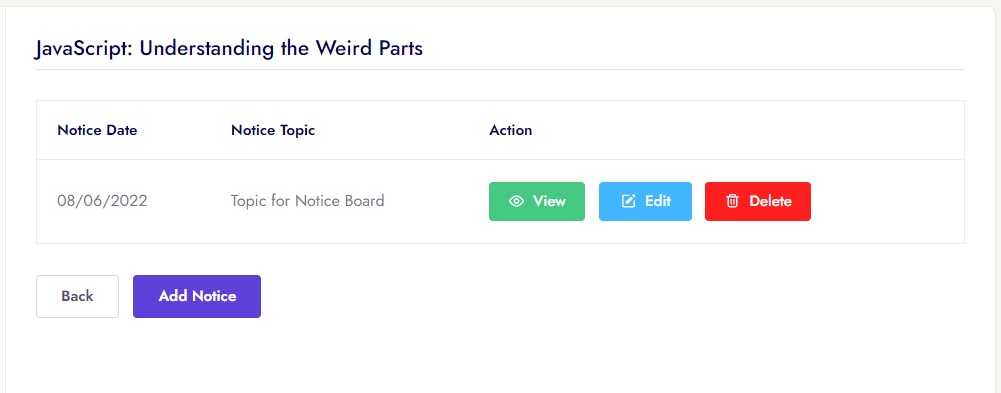
Live Class¶
- Instructor can add, edit, delete & view course live class
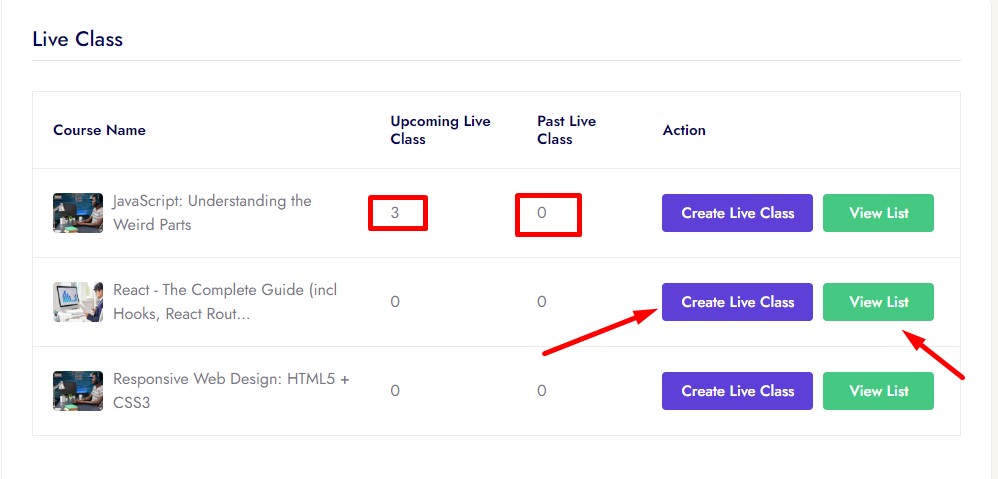
- Course live class add form
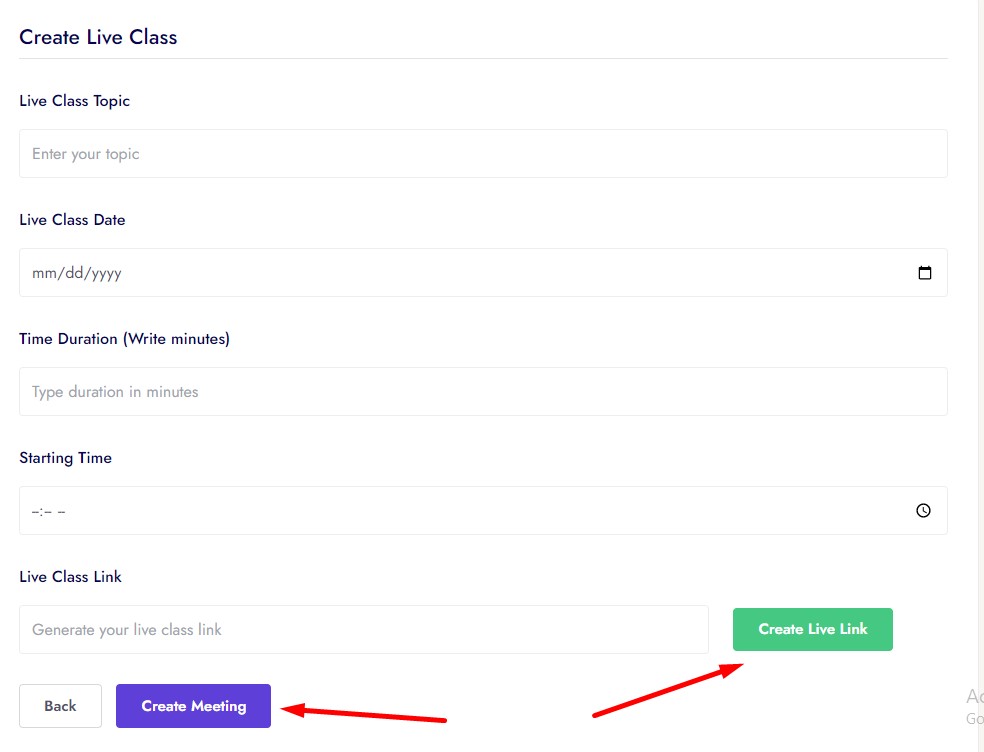
- Course live class list
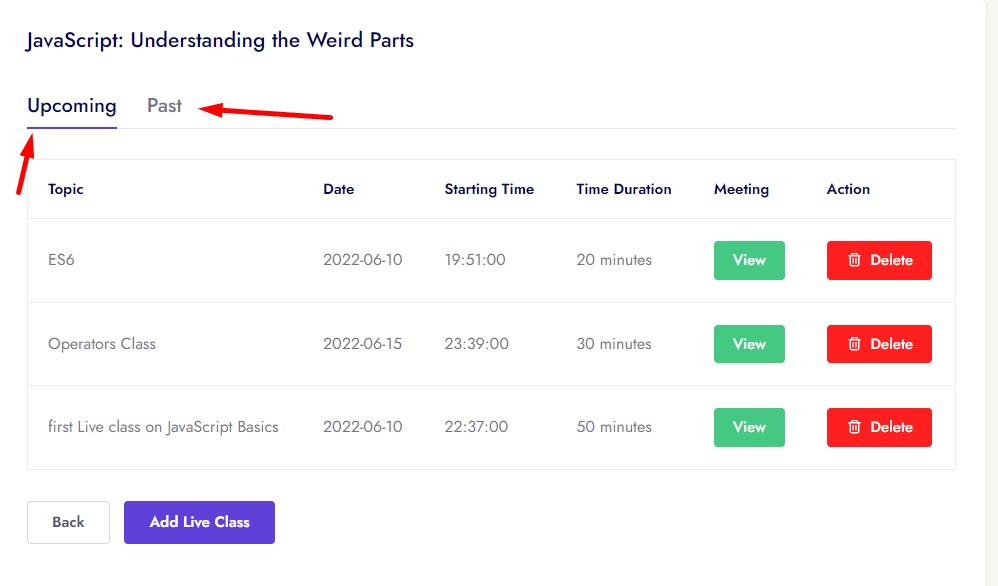
Consultation¶
Dashboard¶
In dashboard instructor set available status for consultation, set available type, set hourly rate, set which day
his/her off day/on day, set every day time slot
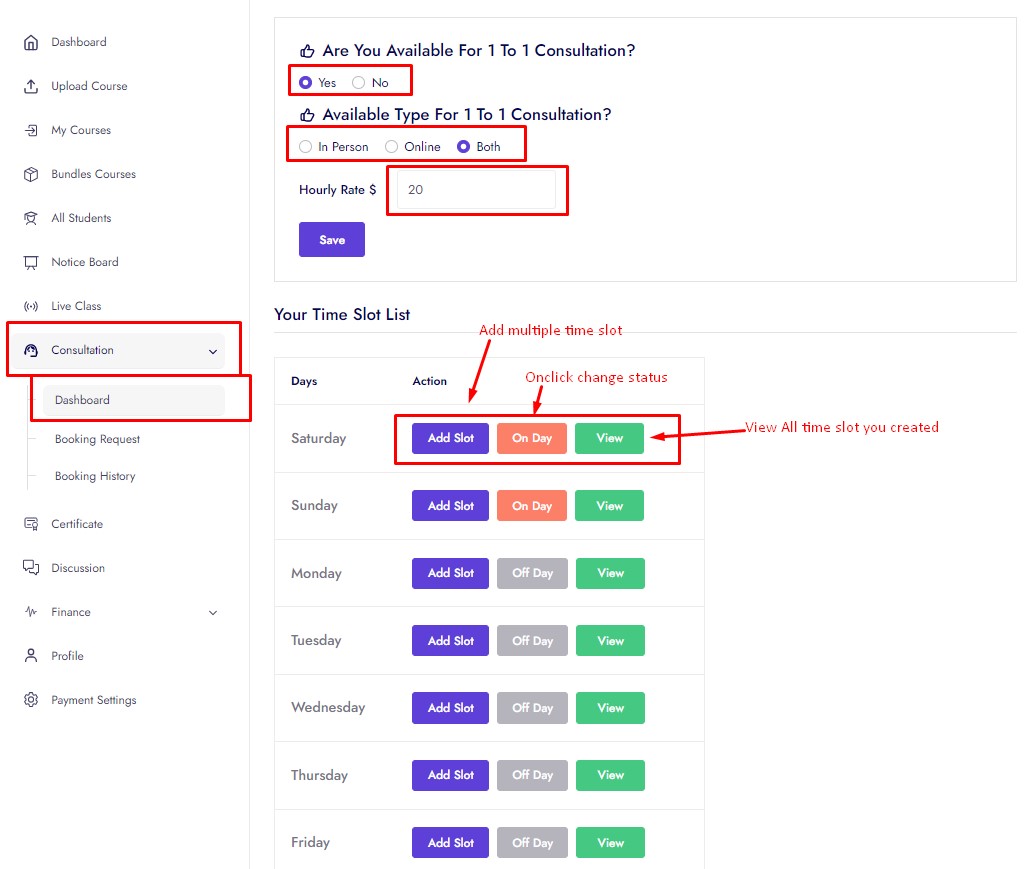
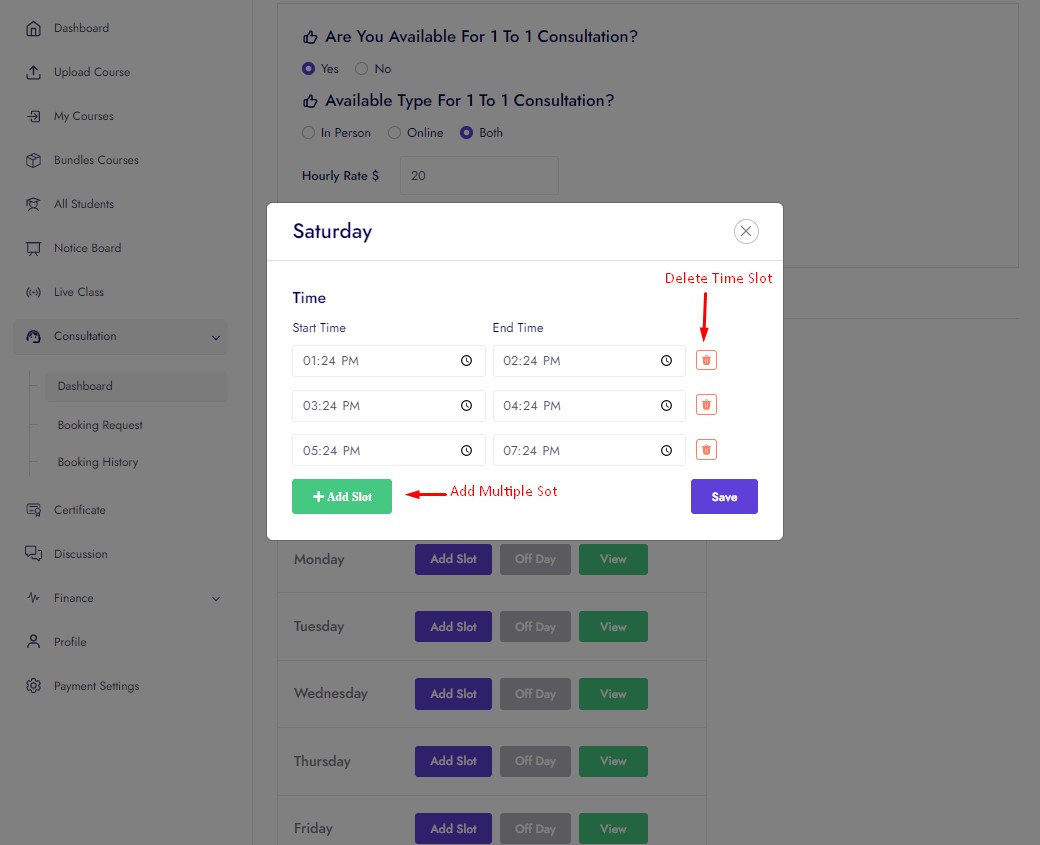
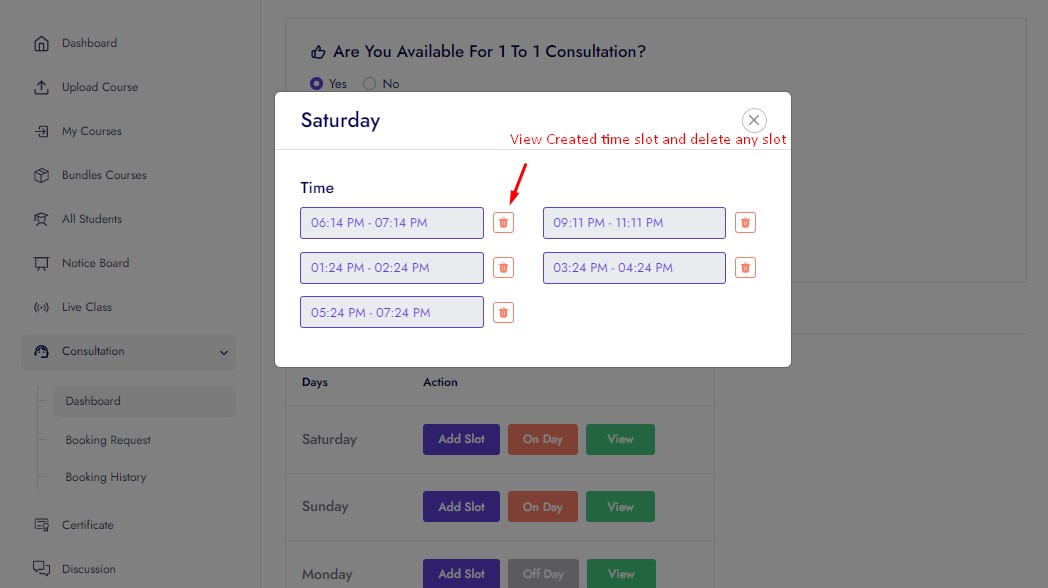
Booking Request¶
- In Booking Request instructor can can approve and cancel consultation request.
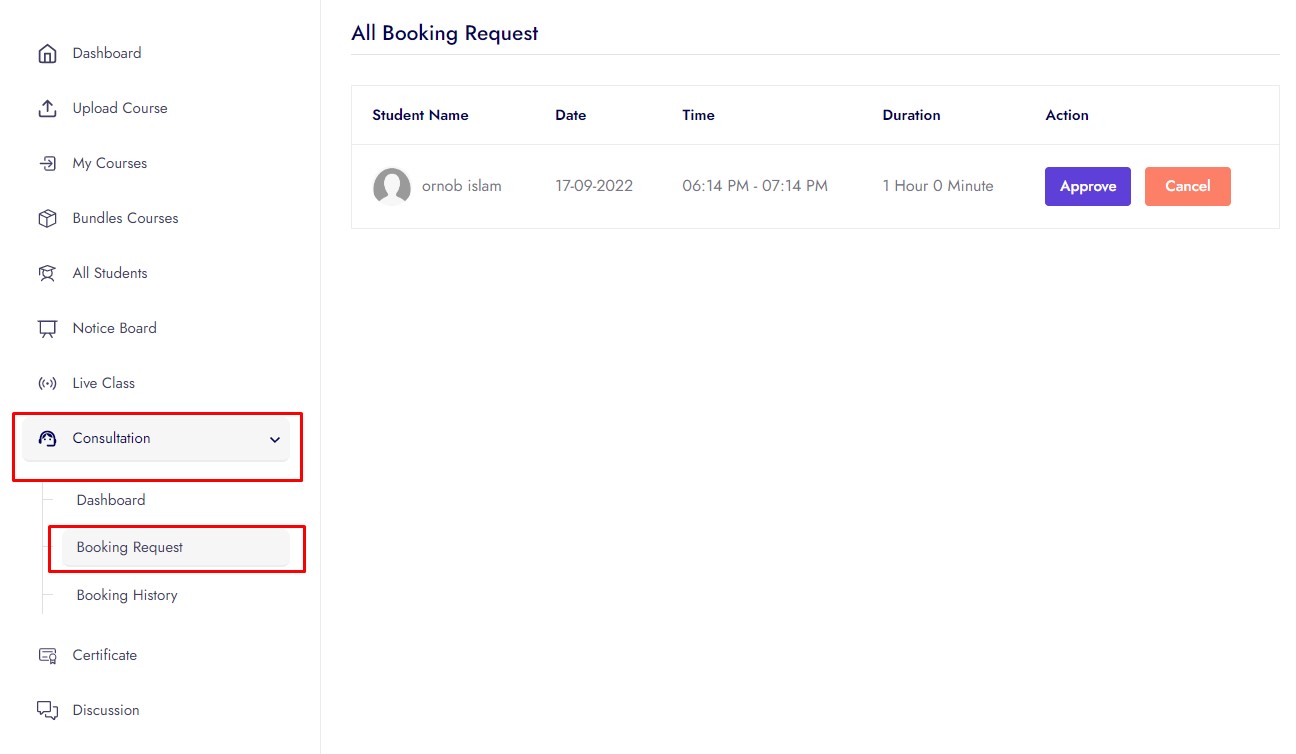
Booking History¶
- In Booking History instructor can can see consultation approved, completed and cancel request history.
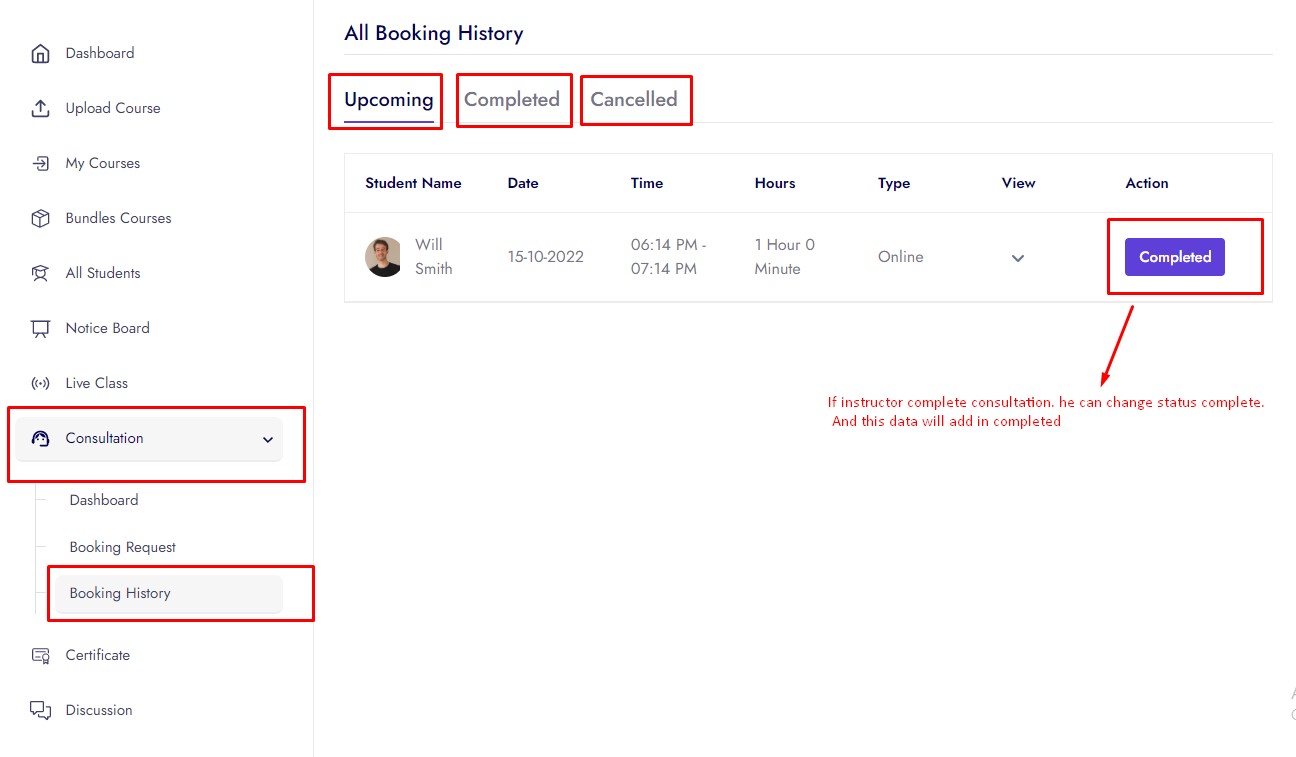
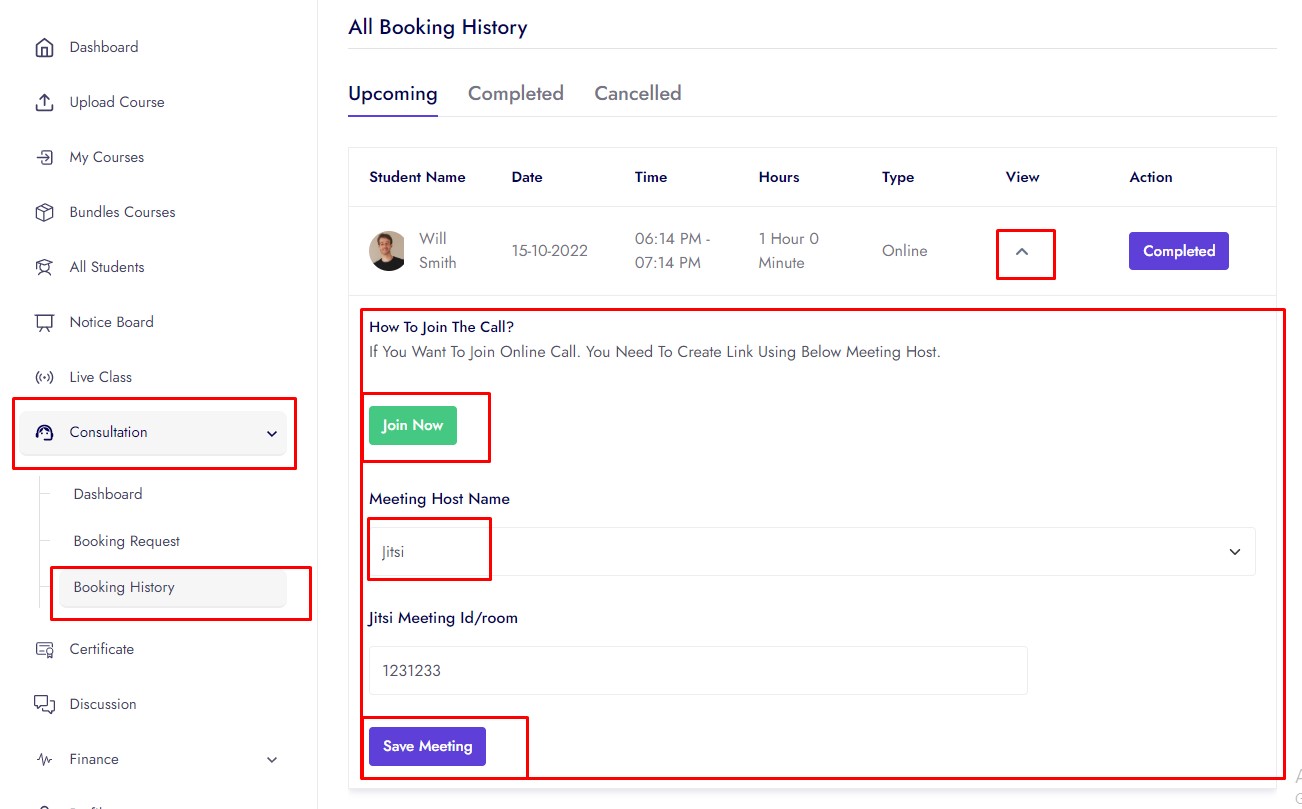
Refund List¶
- Here you can see all the refund list
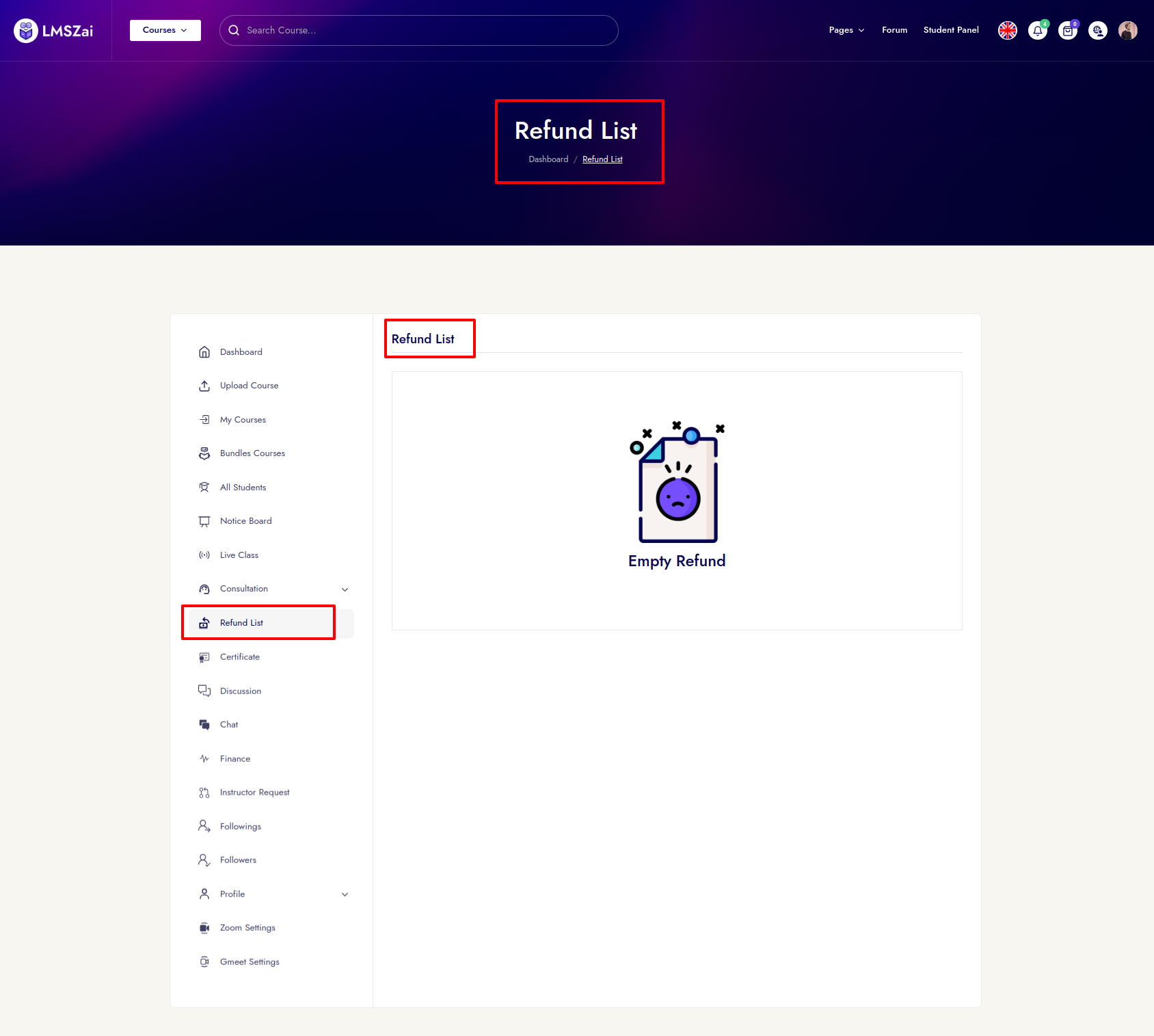
Certificate¶
- Instructor can add, edit, delete & view course certificates
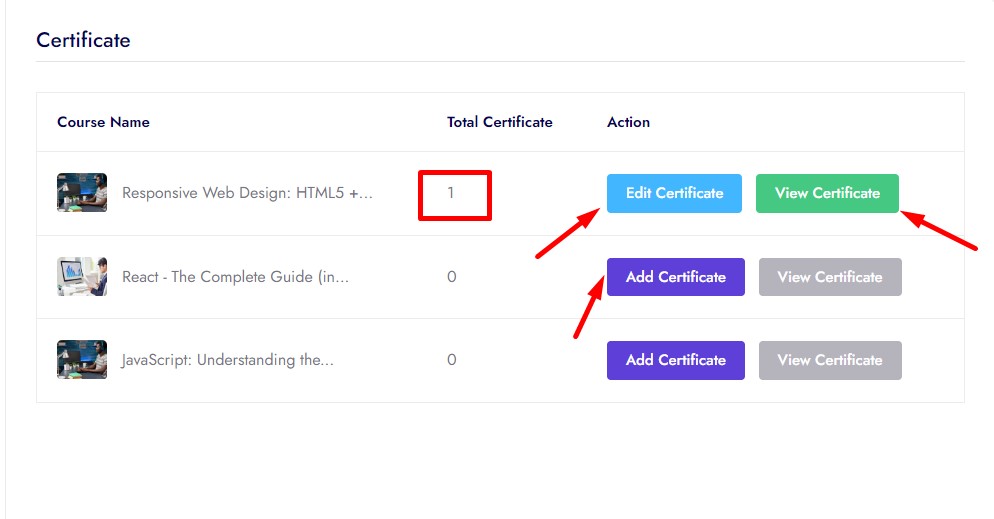
- Admin give many template and instructor can add certificates from his/her panel and can edit
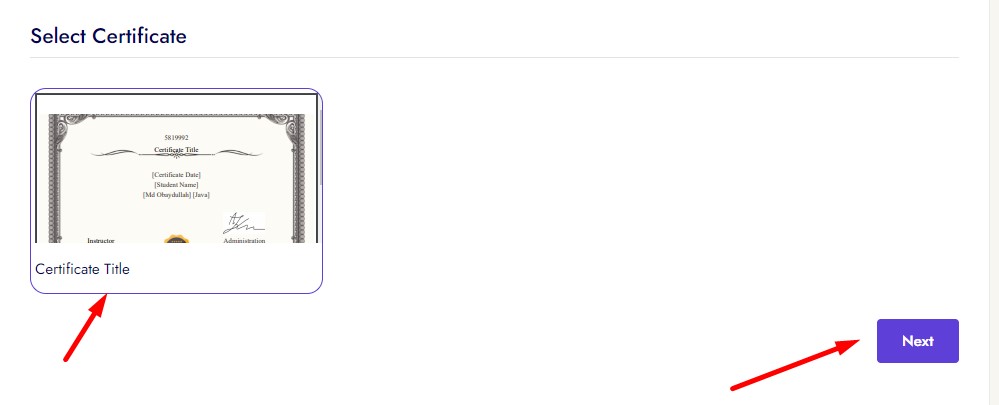
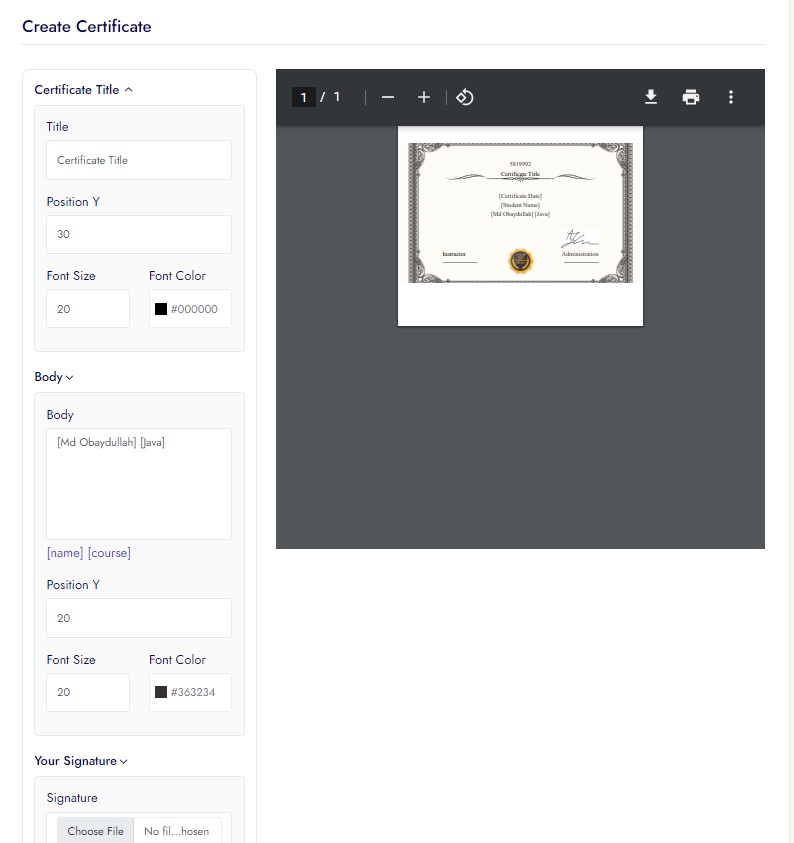
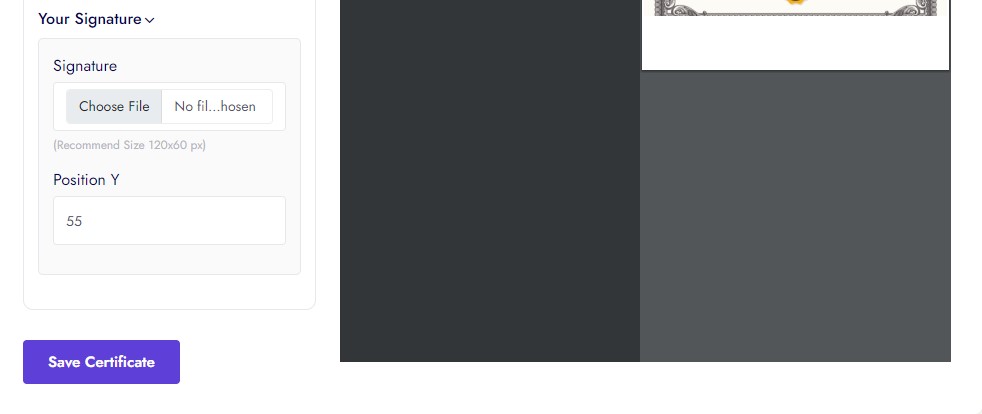
Discussion¶
- If any student wants to discuss with instructor through his enrolled course. Student can comment his enrolled course discussion and instructor reply form here
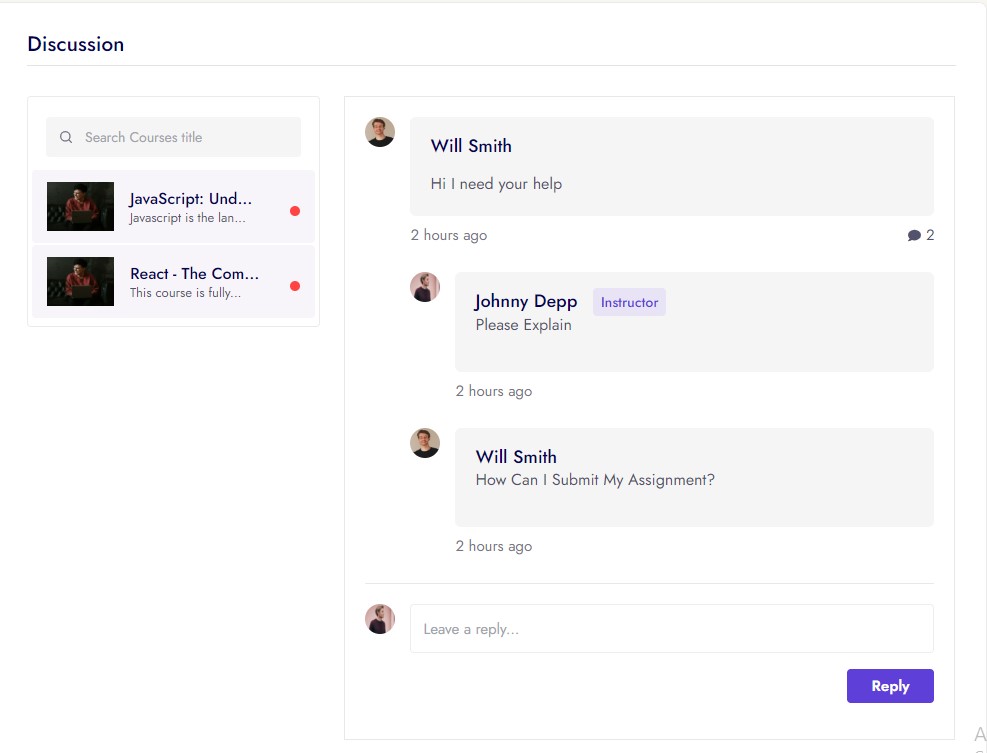
Chat¶
- Here you can see all the chat
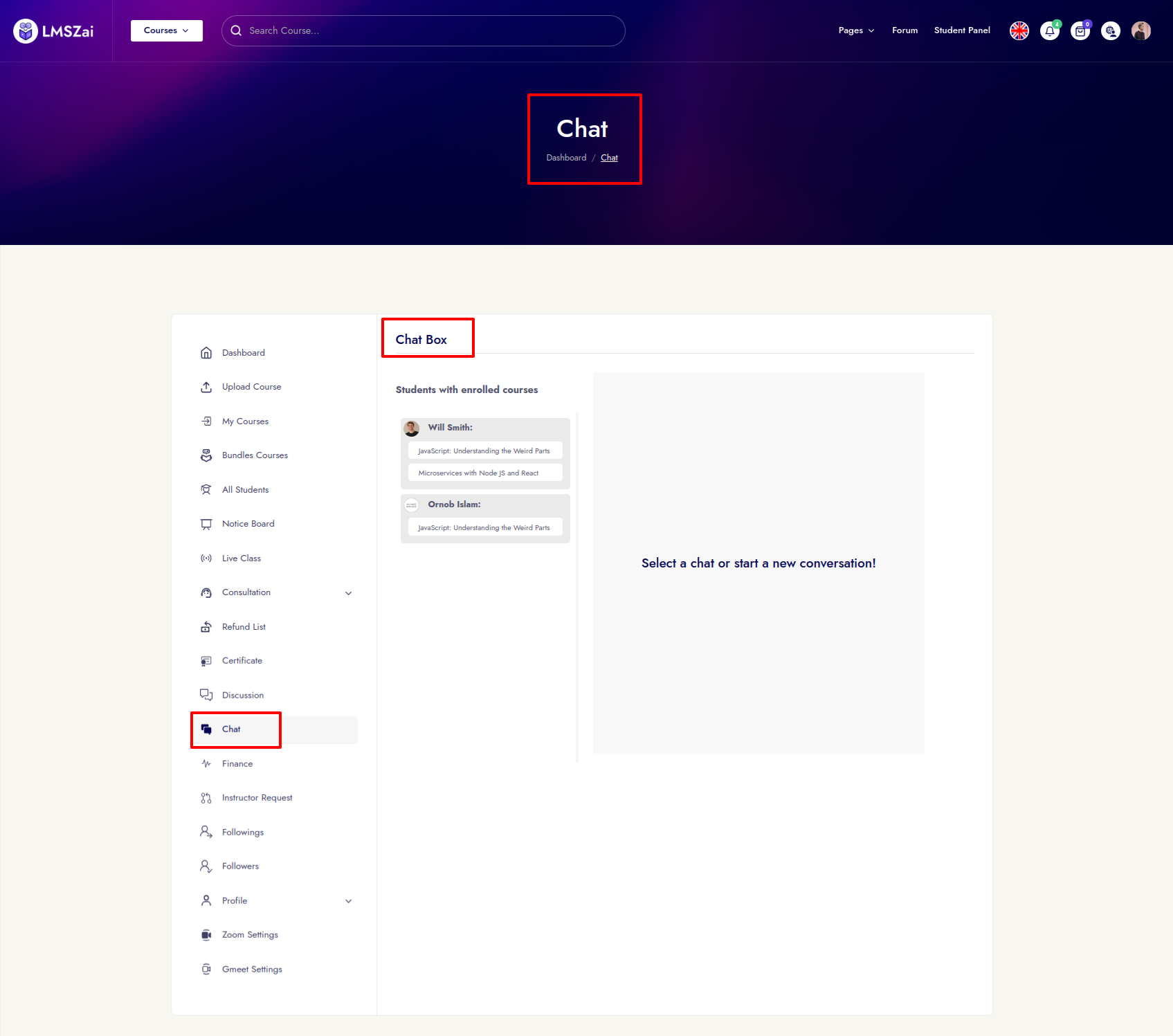
Finance¶
- Instructor can see how mane student enrolled his/her course, total courses, total earning, total available balance, withdraw money, request withdraw amount, can withdraw from here and sales per month sales statistics.
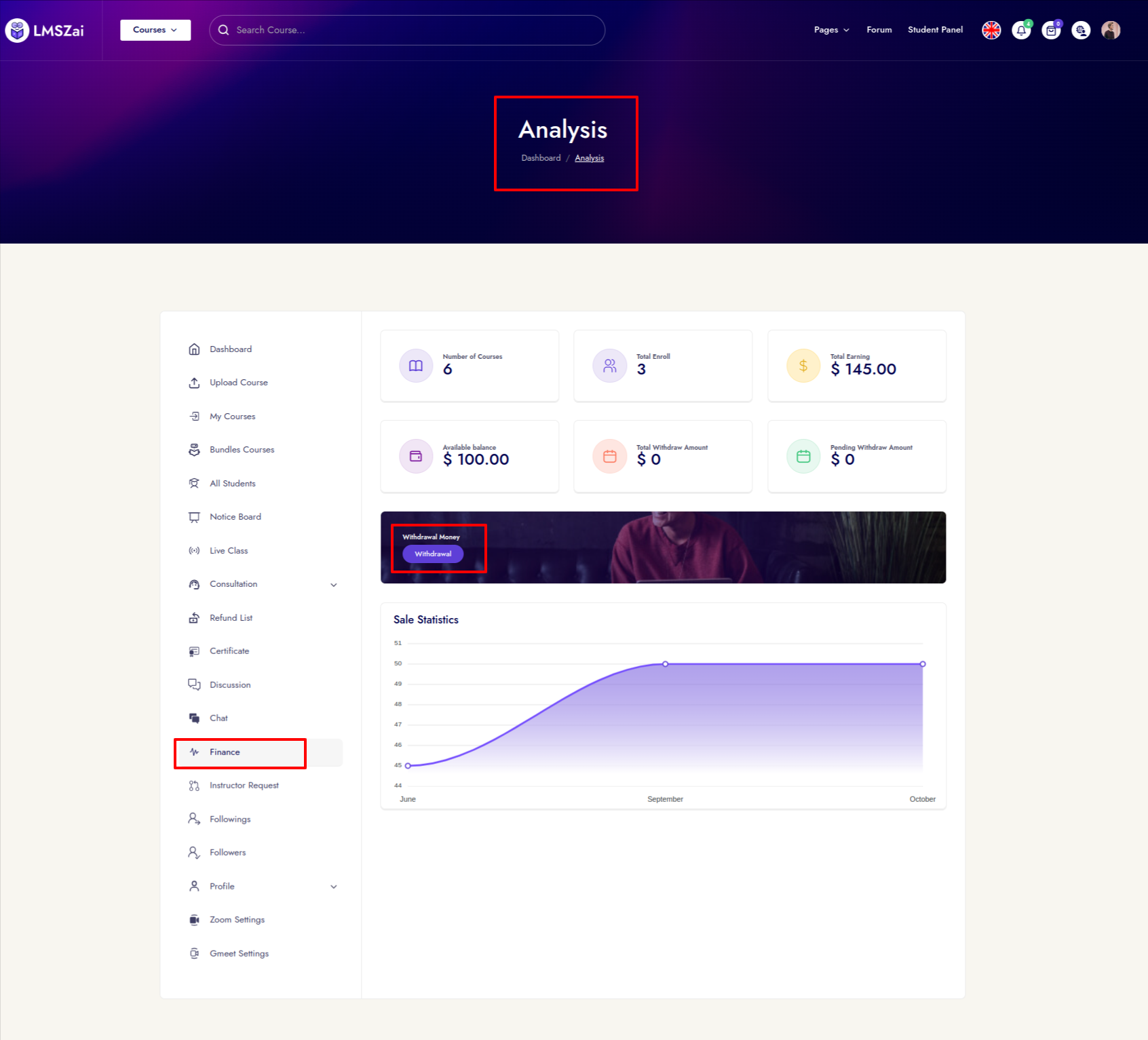
Instructor Request¶
- Here you can see all the instructor request
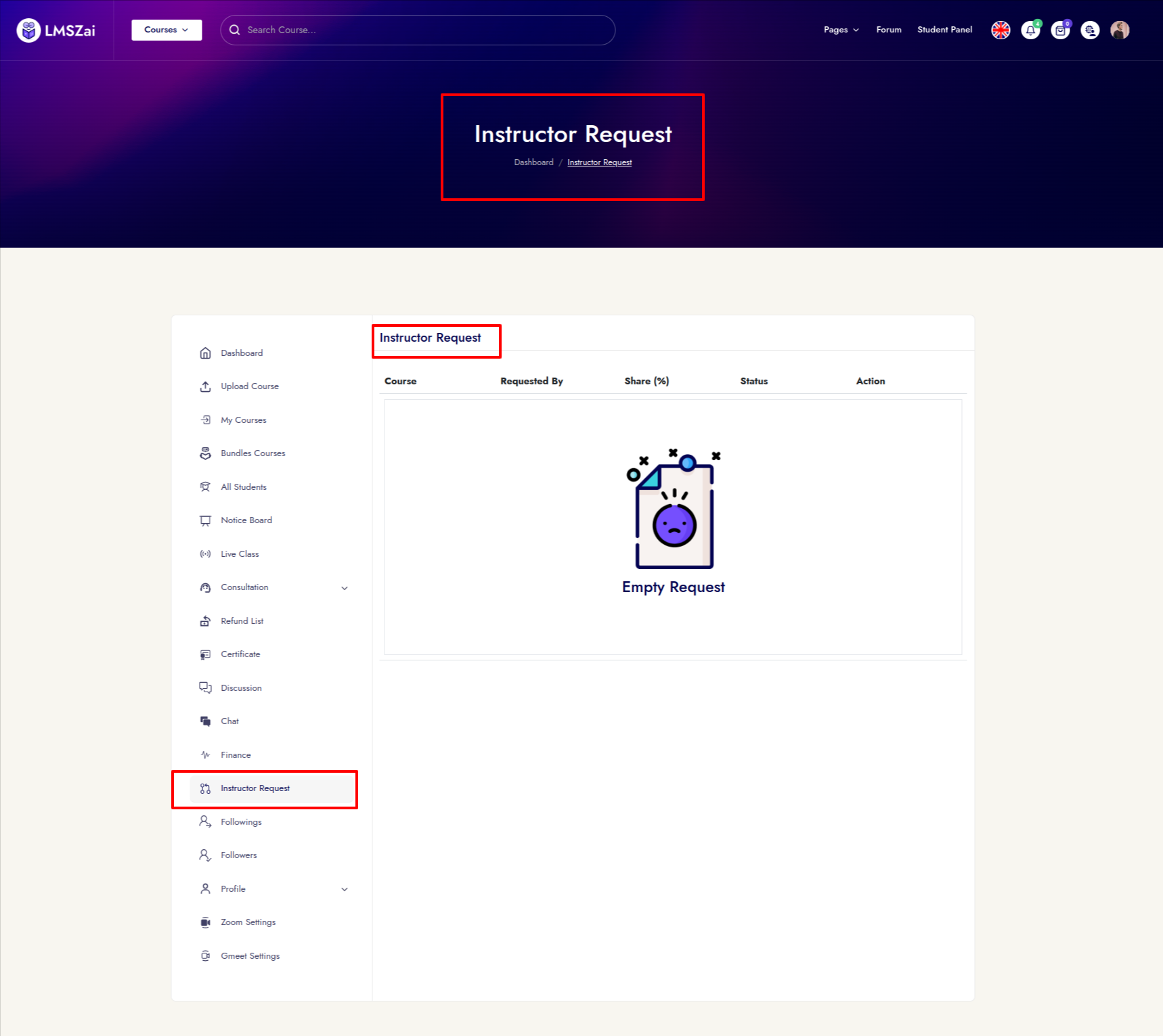
Followings¶
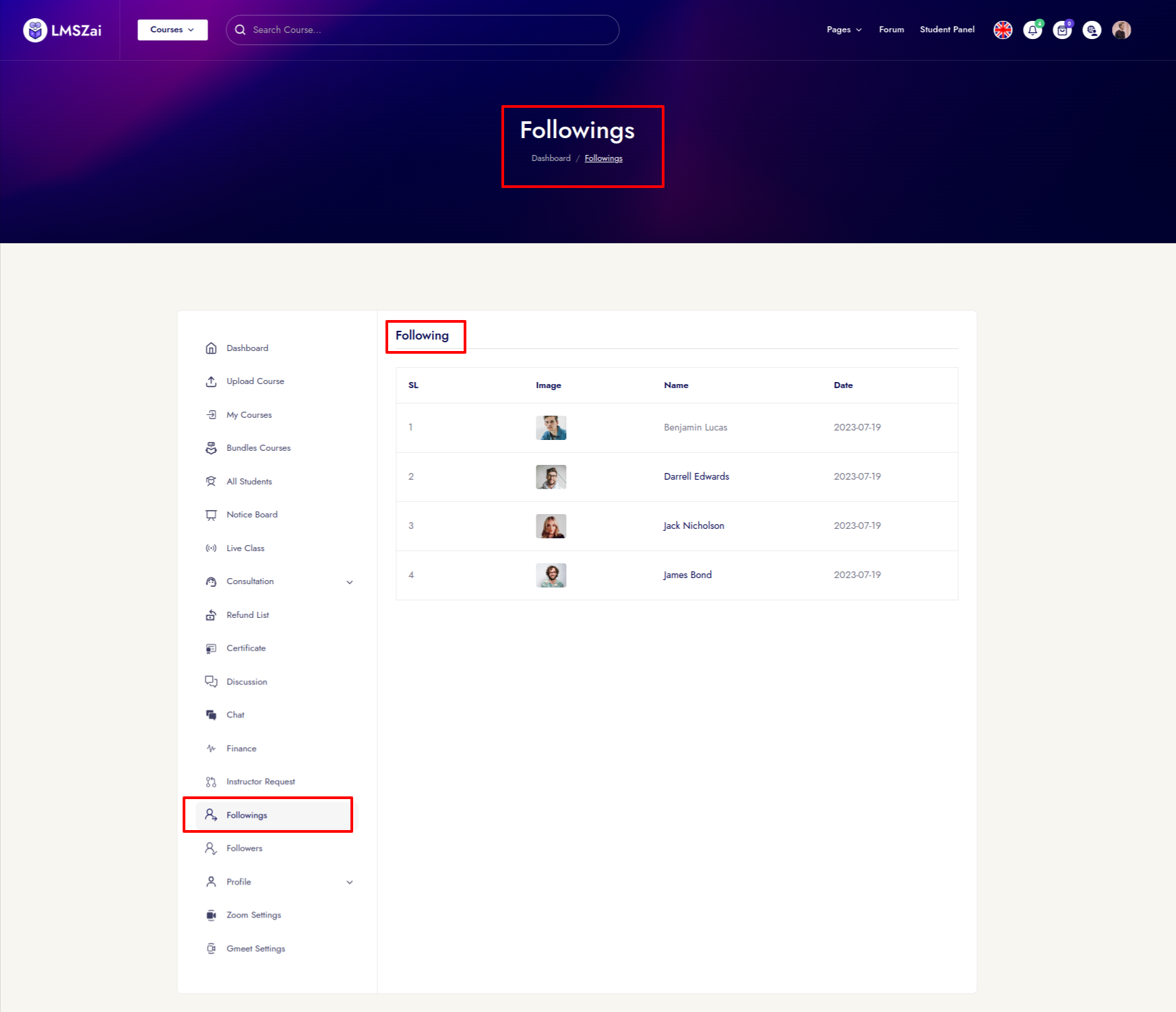
Followers¶
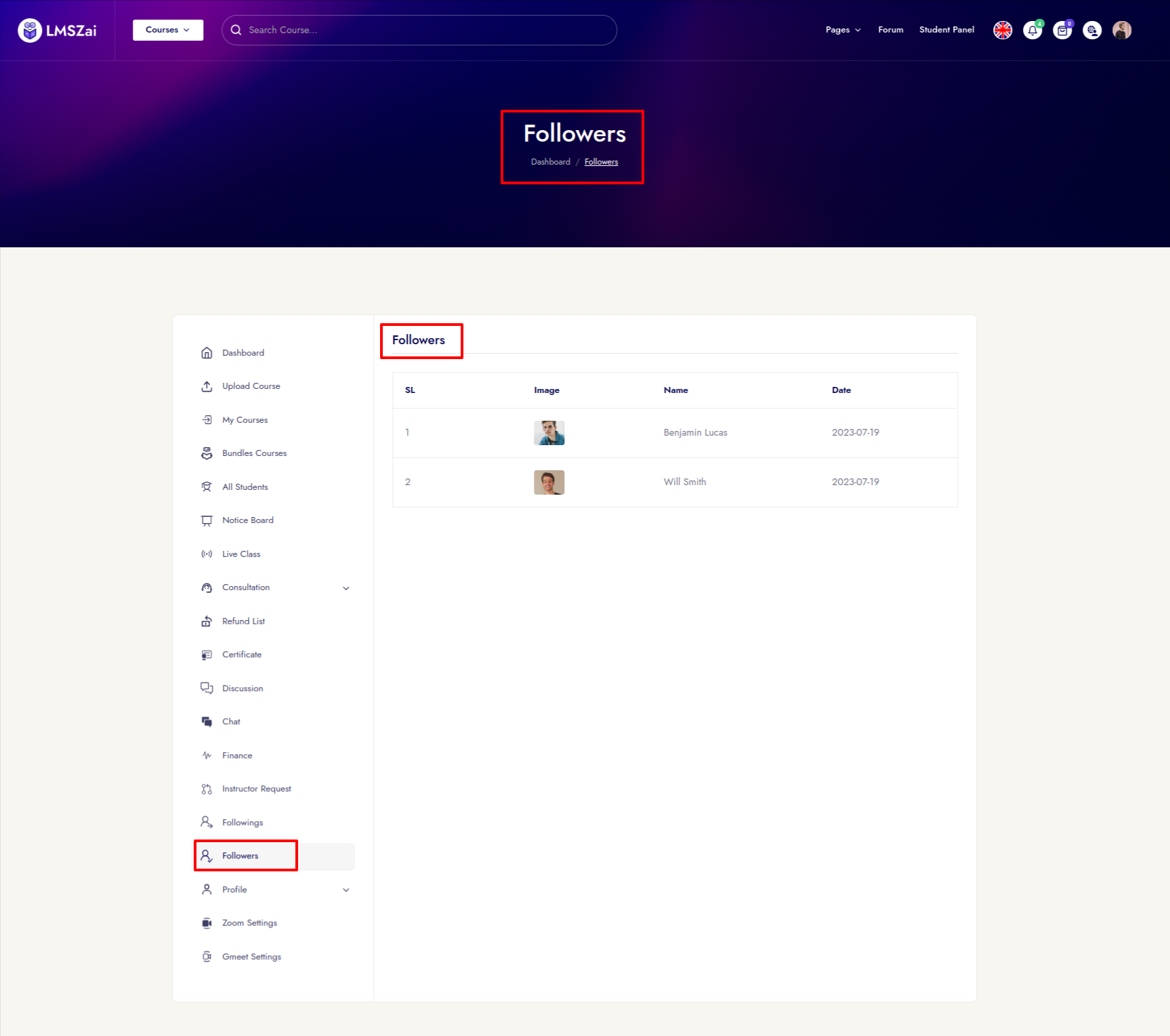
Profile¶
- Instructor can update his profile from here
Basic Information¶
- Here you can see all the user basic information
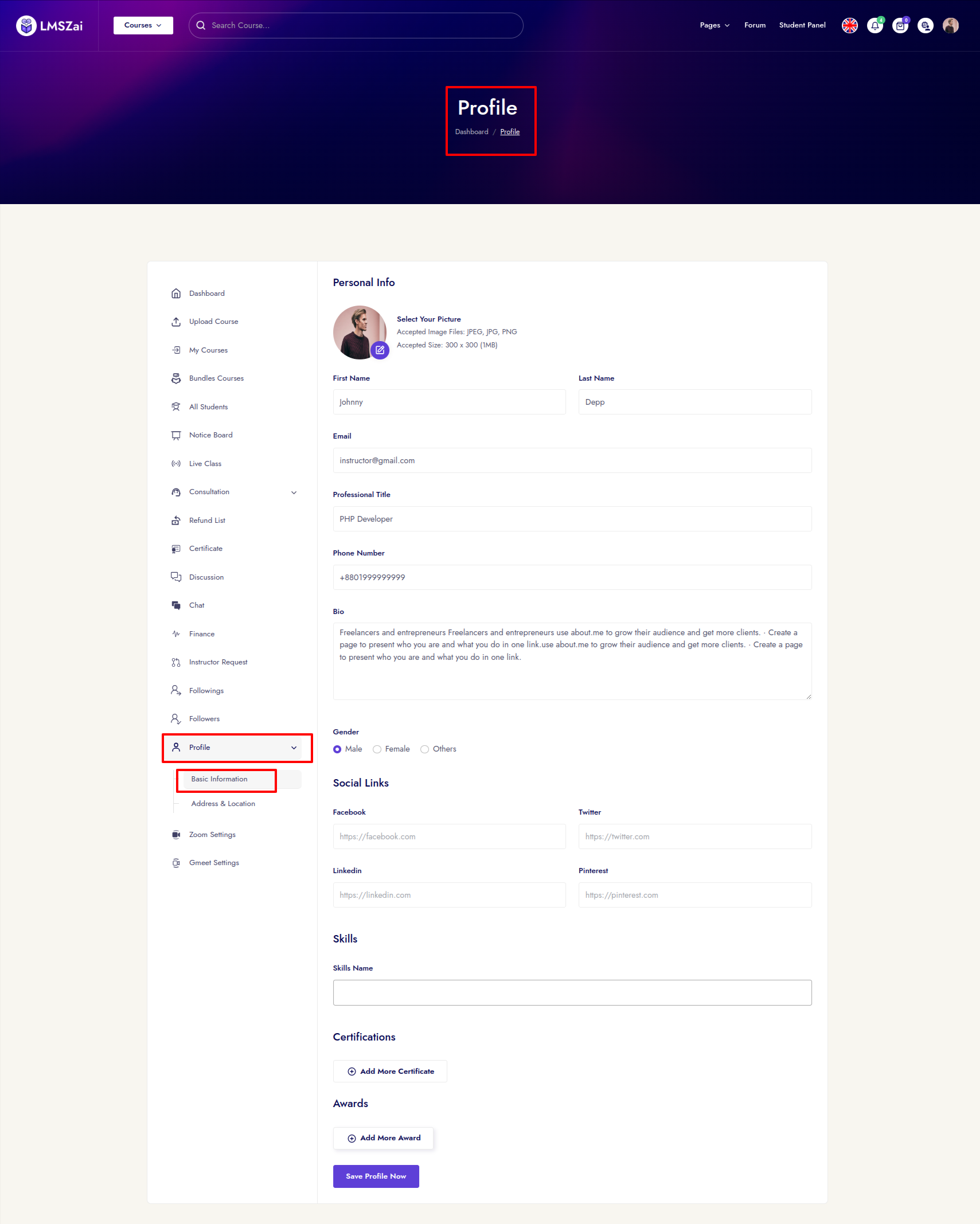
Address & Location¶
- Here you can see all the address and location
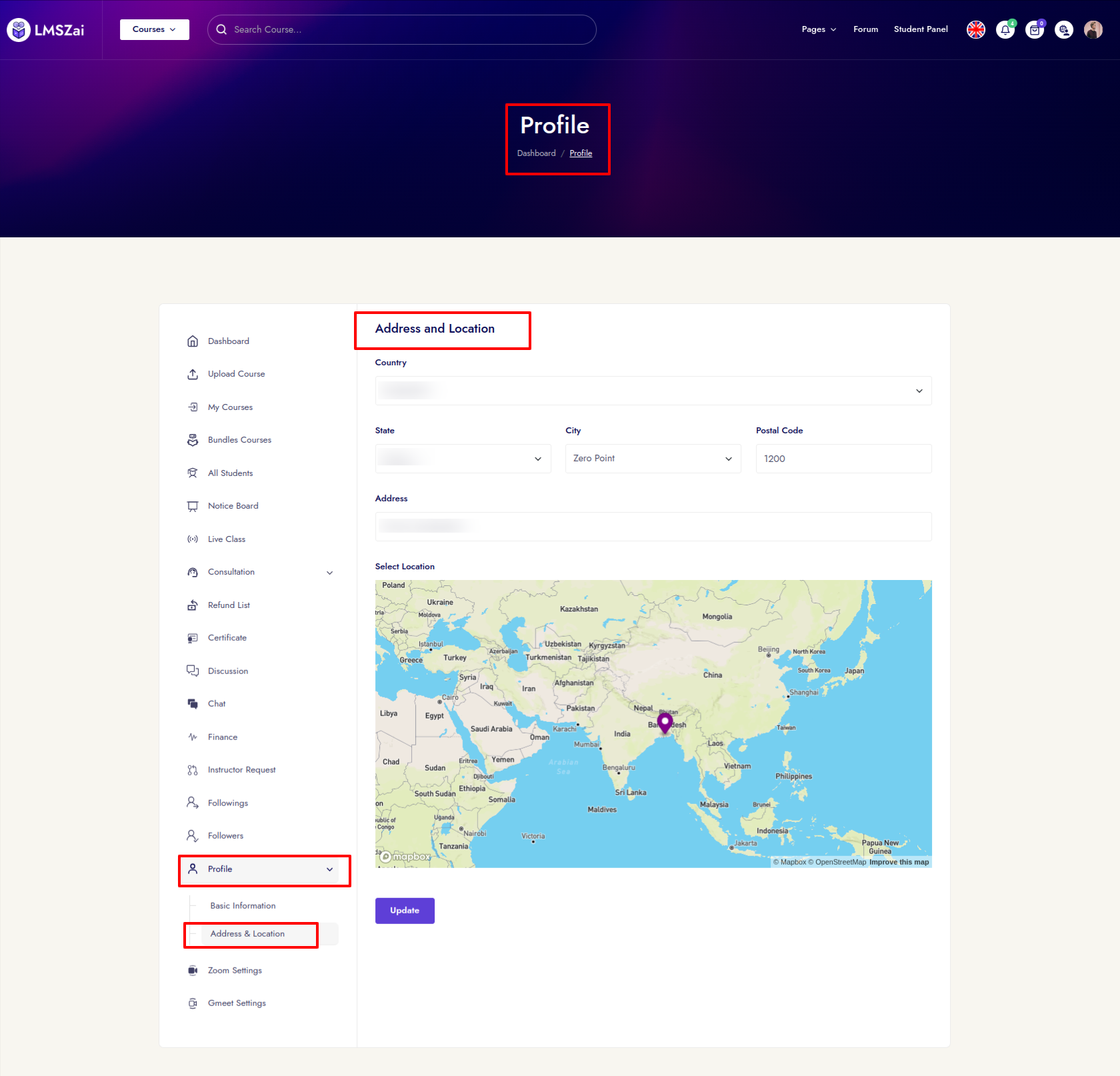
Zoom Settings¶
- Here you can see and manage the Zoom settings
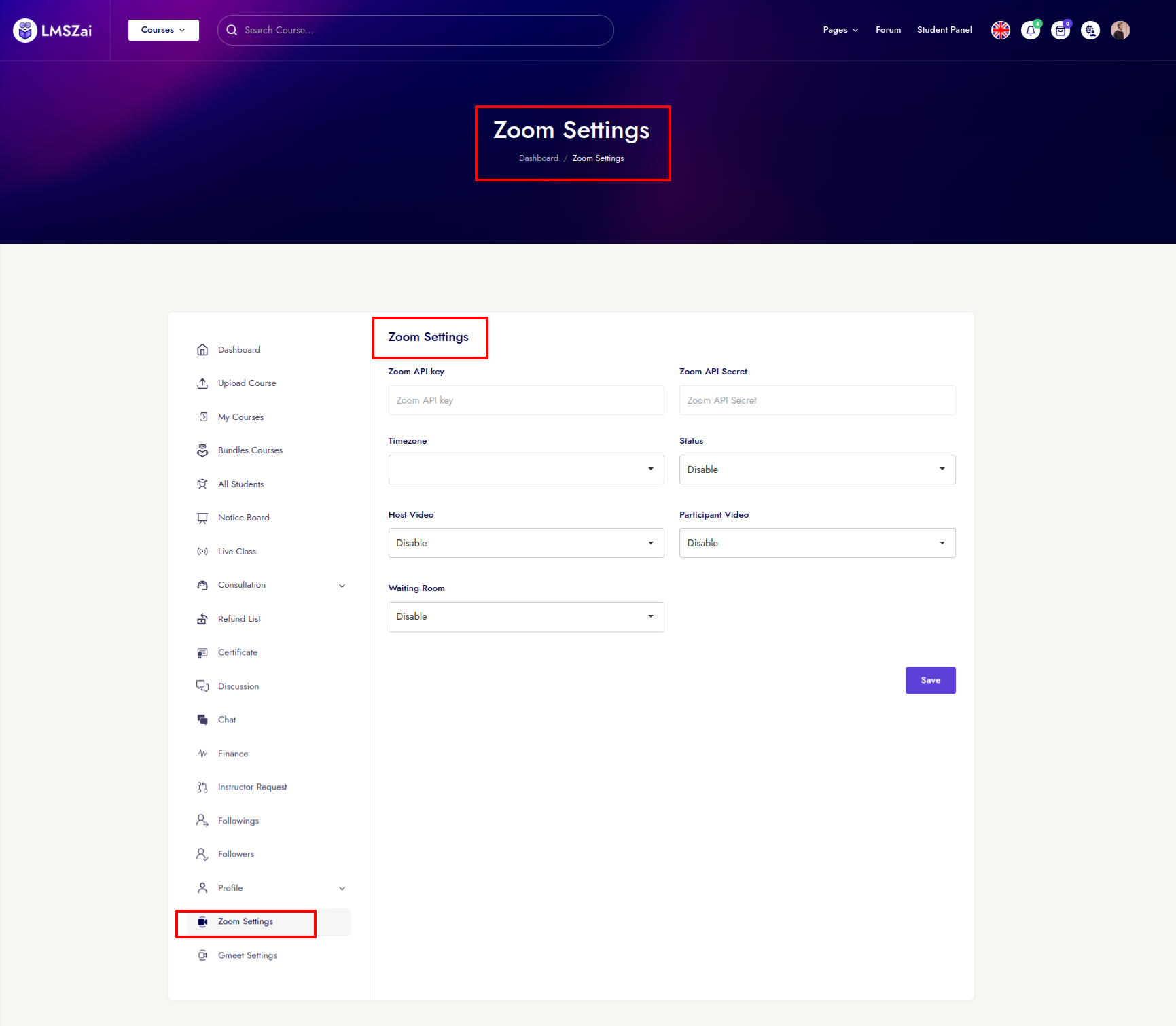
Gmeet Settings¶
- Here you can see and manage gmeet settings
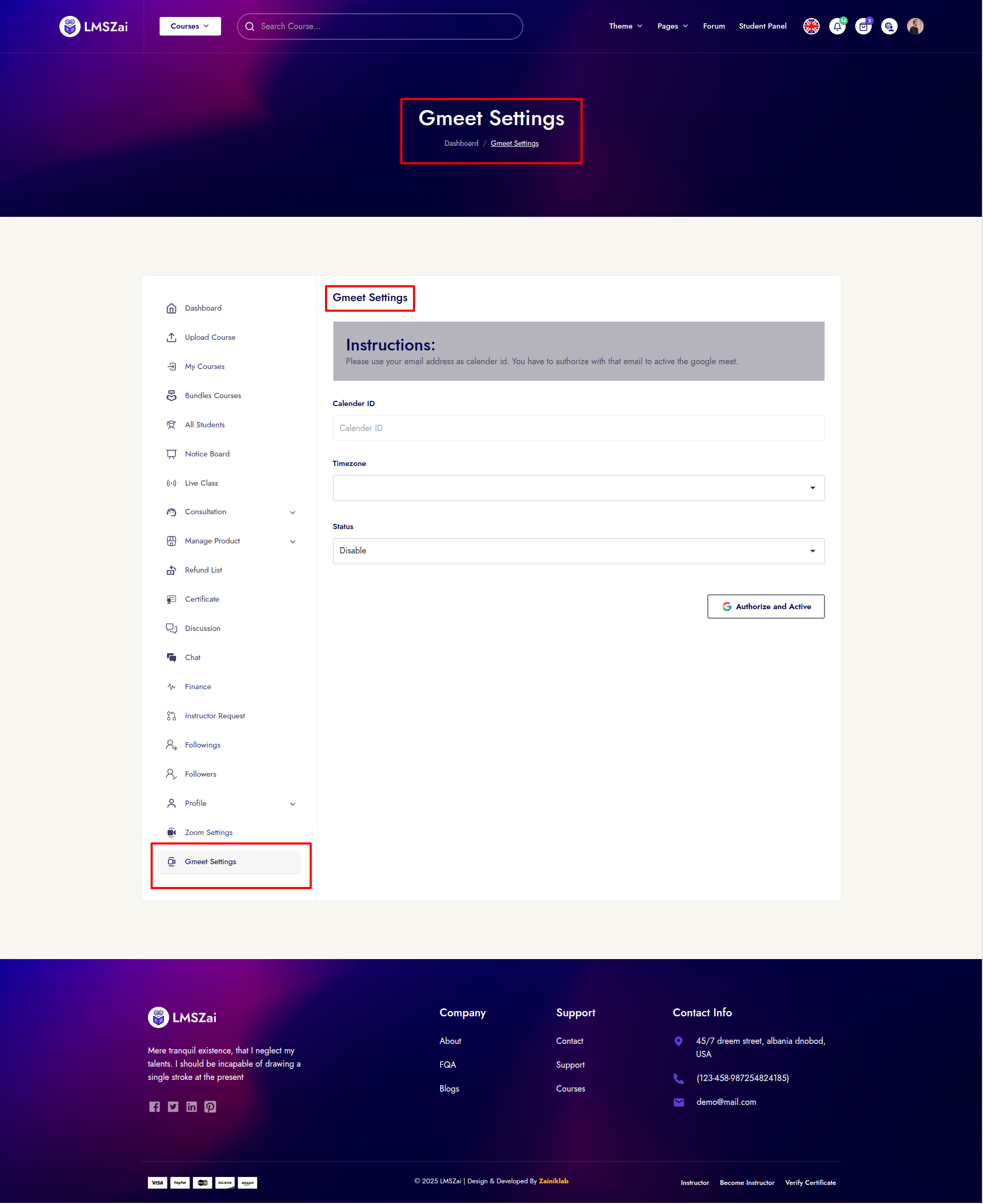
My Subscription Plan¶
- In this section, instructors can purchase a subscription plan. After purchasing, a list of their active subscriptions will be displayed here. By clicking on Invoice, instructors can view the invoice for a specific subscription plan.
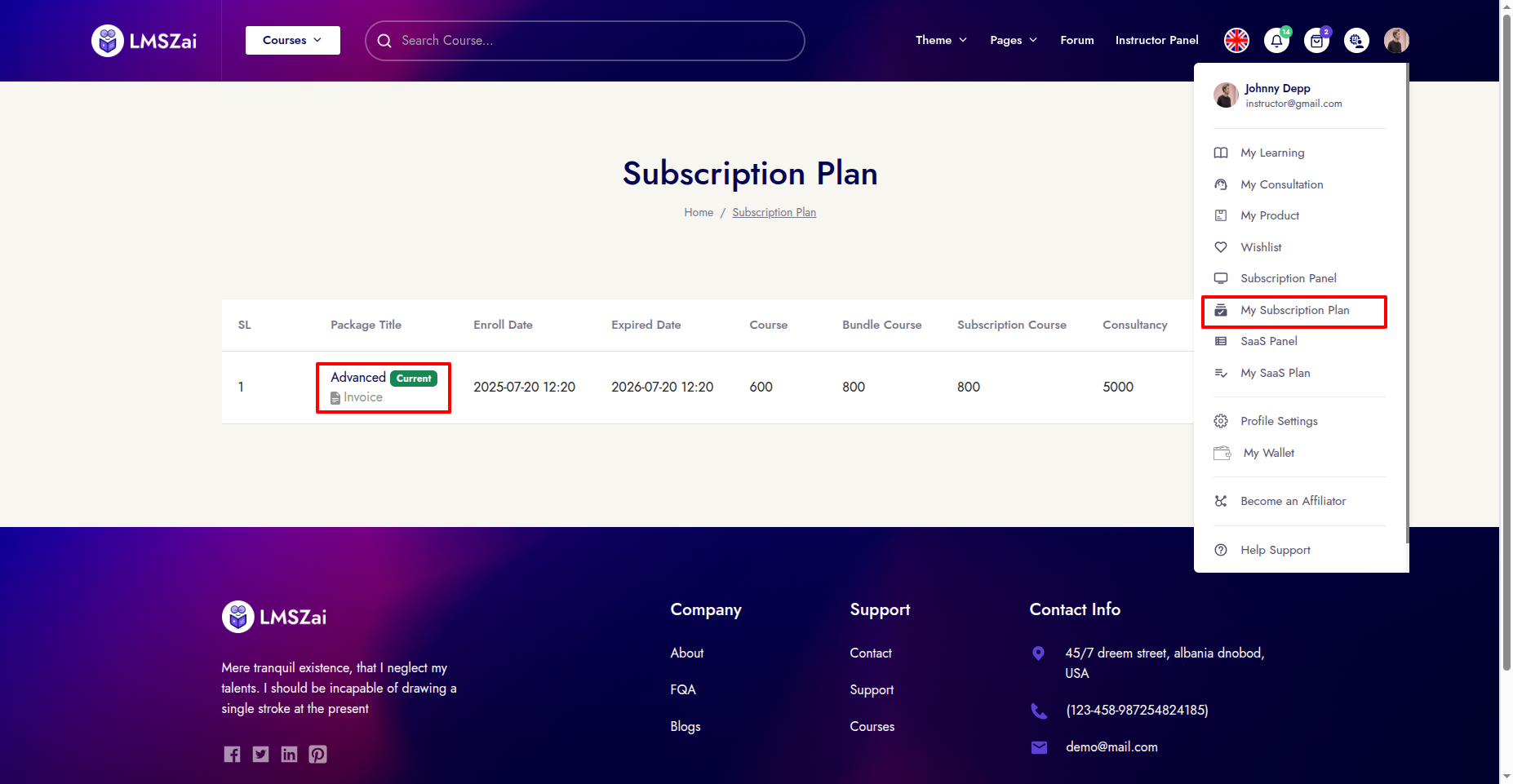
- On the invoice page, instructors can click Print to print the invoice.